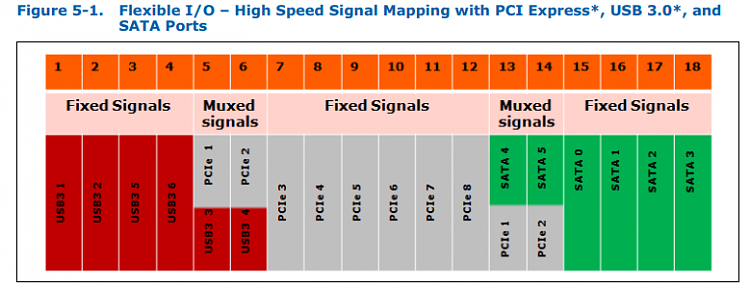New
#1
Missing HDD in BIOS and Disk Manager
I recently started having issues with Windows 7 and decided to upgrade the system in stages.
I was running the following:
C: Main WD 1TB Caviar Black (Windows 7 and most software)
D: Photos (WD 500MB Caviar Blue)
E: DVD
G: Simulator software (WD 1TB WD Caviar Black)
and all was well with the world (apart from the aforementioned Windows 7 issues).
I then installed an M.2 Samsung 500GB SSD on my Gigabyte Z97X-UD5H motherboard, and immediately installed Windows 10 on it. So I effectively had a dual boot system so I could work as normal for now on the Windows 7 drive and when time allowed, boot to the M.2 and start installing my required software.
The problem is that is as soon as I rebooted after the Windows 10 installation, I found that the D: drive (Photos) was not appearing in My Computer or the Device Manager etc. I booted it to the Windows 7 drive, and again, the D: drive was now not visible. i.e. I seem to have lost contact with the D: HDD following the M.2/Windows 10 installation.
I entered BIOS and even there I cannot see the old D: photo drive (and checked the SATA ports were enabled).
Iíve changed the HDD positions and cables and all the other drives work fine, but no sign of the old D: drive no matter which cable or slot I use. I took the D: drive out and checked it on another computer using a SATA to USB tray - and it works fine with all the data intact. (I do have other external backups as well, just in case.)
Any ideas why I canít get my D: drive to be seen again?!
Thanks
Peter


 Quote
Quote