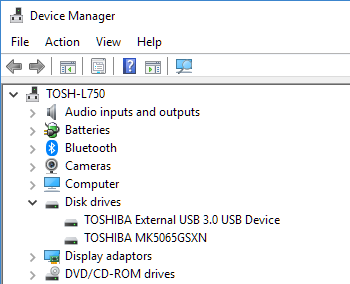New
#1
DISKPART tried to create a Partition, has not worked
Hi Guys
My nephew has tried to create a partition. It clearly hasn't worked. The 'D' Disk is there, but not showing any files on it. I can't upload screenshots at the moment. Any experts out there, that can tell me what he's done?
Disk### Status Size Free
Disk 0 - Online - 931GB - 931GB
Disk 1 - Online - 54GB - 24GB
Volume ### - Ltr Label Fs Type Size Status
Volume 0 - D - - - DVD-ROM - 0 B - No Media
Volume 1 - C - ESO-USB - FAT32 - Removable - 32B - Healthy (this is the Windows 10 ISO)
Thanks in advance guys. Any help appreciated.
Last edited by rebel1; 29 May 2018 at 11:36.


 Quote
Quote .
.