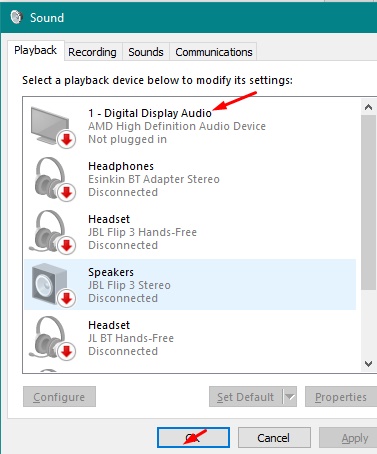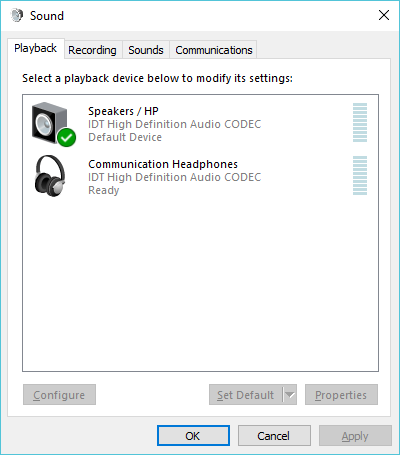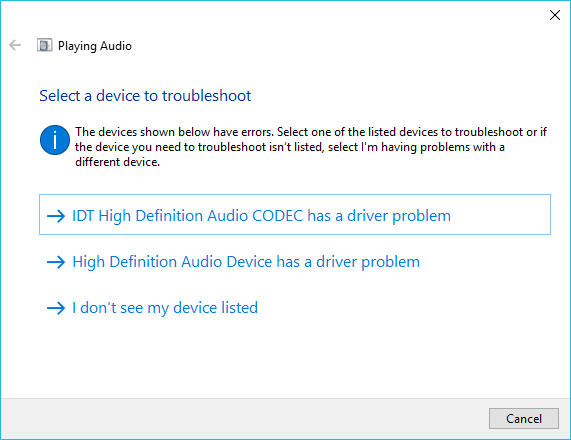New
#1
Updated to Version 1803, HDMI audio on TV
Hey, sorry if this is in the wrong section.
Basically I use Windows 10 64-bit and I just got done with the update to Version 1803. I often hook my laptop up to my LG TV via HDMI but now the TV audio no longer works, though the PC speakers are fine.
My laptop is an HP Envy TouchSmart, I recently reinstalled the IDT Audio driver (sp63555.exe) and that has the speakers working fine but it won't detect the TV speakers. Tried looking online but couldn't find anything that worked.
Let me know if more details are needed or if this is in the wrong places.
Thanks in advance!


 Quote
Quote