New
#1
Wanting to use unallocated space on my hard drive, any dos and don'ts?
My C: partition gets low on free space. It's mostly filled with files that make up the games I play when looking on Windirstat. However, when I looked on disk management, I noticed that there's 99.9 GB of unallocated space on my hard drive plus a few smaller partitions. I knew 830 GB (the size of my C: partition) was a bit lacking considering I have a 1 TB hard drive but I didn't think about unused hard drive space until now. Here's a screenshot:
I think I should use up this unallocated space for my C: partition and I don't know if any of these smaller partitions are necessary to keep. I also don't want to erase anything on my hard drive by accident, but I have some experience with expanding and reducing partition space for adding new partitions on disk management. Are there any things to recommend on what I should and shouldn't do?

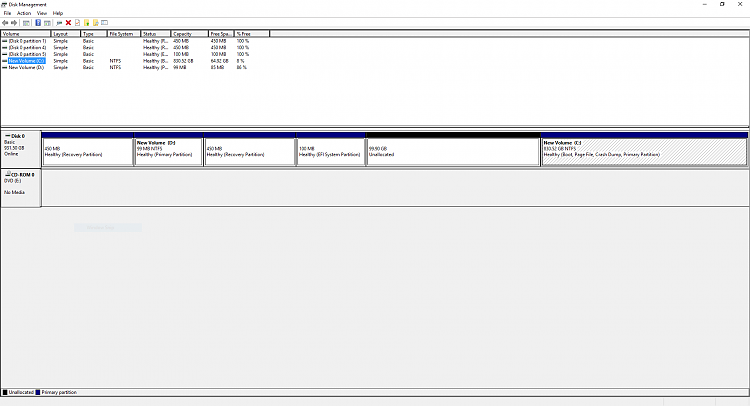

 Quote
Quote
