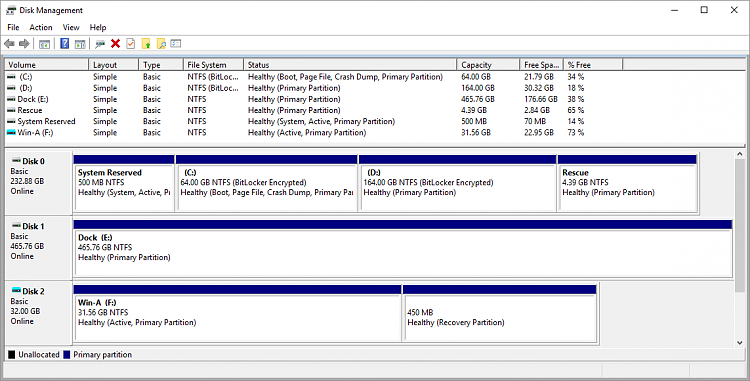New
#1
Screwed up my hard drive (now clone)
I screwed up my desktop hard drive by marking the primary partition as active. So, I popped it out of the case and mounted my clone in its place. I stuck the drive in my USB docking station so I could work on it and use it to host a clone after I figure out how to fix it.
Here is a screenshot of my desktop hard drive and the clone. Notice incorrect status on Drive 1's System Reserve and eMachine's Status.
At this point, my plan is to wipe the drive and clone my working desktop drive to it, but I am not sure it would work. I need some input as to how to remedy the situation if wiping the drive and running cloning software to put everything back where it was is not the way to go.



 Quote
Quote