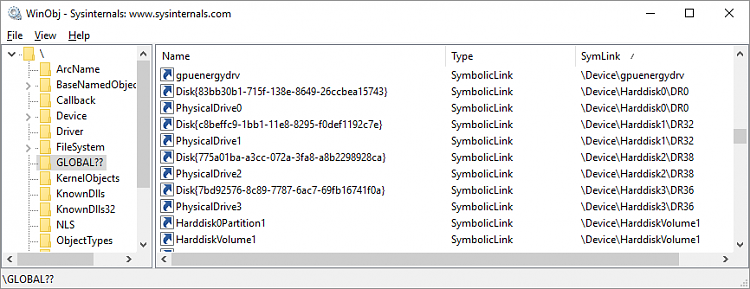New
#1
The device, \Device\Harddisk1\DR1, has a bad block
I was copying a large file from my main system disc (which I just successfully extracted from a .rar file moments earlier) to a USB thumb drive today using Fastcopy, and it popped up a CRC read error during the copy phase, before it was even half-way through. I tried twice more and both times the same thing happened at 11% complete. I checked the event viewer and it logged:
The device, \Device\Harddisk1\DR1, has a bad block.
I'm assuming it means my main HDD which I was copying from, and not the USB thumb drive I was copying to? Event viewer doesn't actually specify what drive DR1 is.
I ran the short test in WD data lifeguard diagnostics and it said "pass". I noticed in the S.M.A.R.T. it lists:
- reallocated sector count - 1
- reallocated sector event count - 0
Hard Disk Sentinel says the status is perfect, and after the short test, reports:
- reallocated sectors count - 0
- reallocation event count - 0
Not sure what to think about that. CrystalDiskInfo also reports 0 reallocated sectors.
As far as the file, I'm not worried because it was just a temp copy, but I thought the drive automatically re-allocates bad sectors during copying? If so, then why did the file extracted from the rar end up on a bad sector? Shouldn't the drive have spotted the bad sector during extraction and re-allocated it?
Should I run chkdsk /r to check for bad sectors? I hate to do that on my 1TB partition because it will take hours. Should I run the full test with WD data lifeguard diagnostics instead of chkdsk?
Now I'm wondering if I should continue to trust this drive? It's only 2 years old.
Last edited by rivre; 27 Feb 2018 at 16:56.


 Quote
Quote