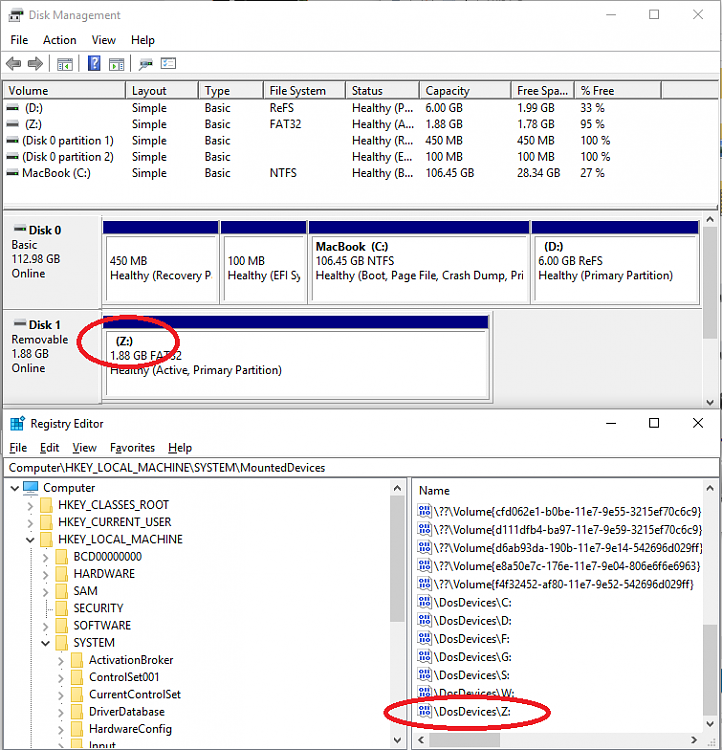New
#11
More on that, with examples, here....
Cumulative Update KB4048955 Windows 10 v1709 Build 16299.64 (post #96)For testing purposes, I have a 3rd-party 'USB image' app that let's me restore an image of the USB that I took before using it. Notice the subtle difference (info courtesy of MiniTool Partition Wizard) between these two apparently identical Lexar 8GB USBs (both were from the same multipack). The first is as it was originally formatted by Lexar, the second is after using the MCT (so it now has an MBR). In particular, look at the partition type and first physical sector.
...Disk Management can manage partitions on the second Lexar, it cannot on the first one...




 Quote
Quote