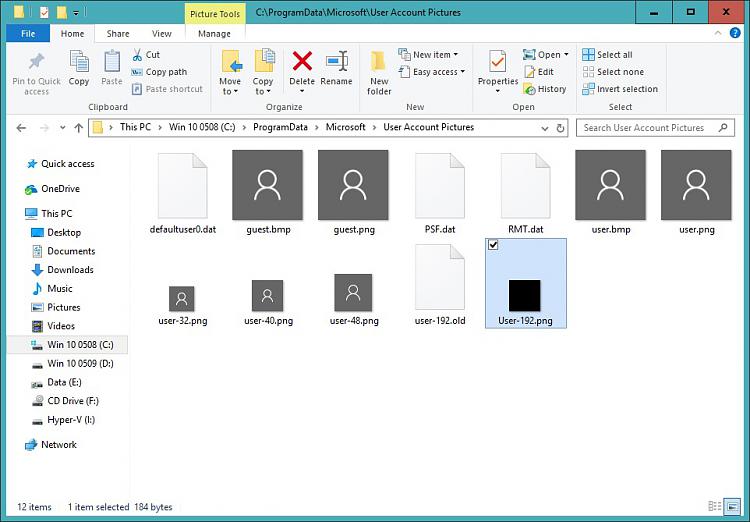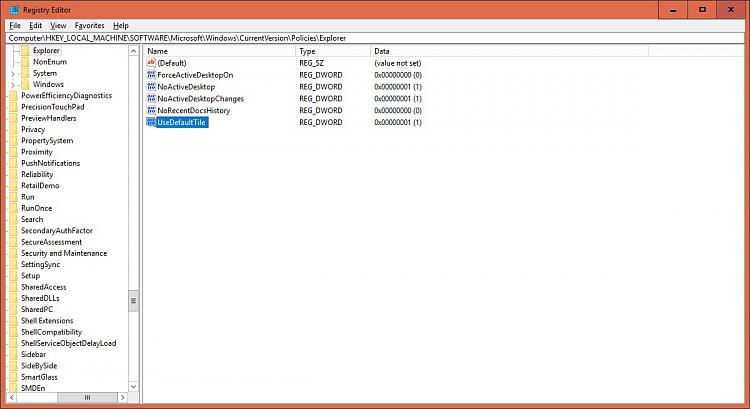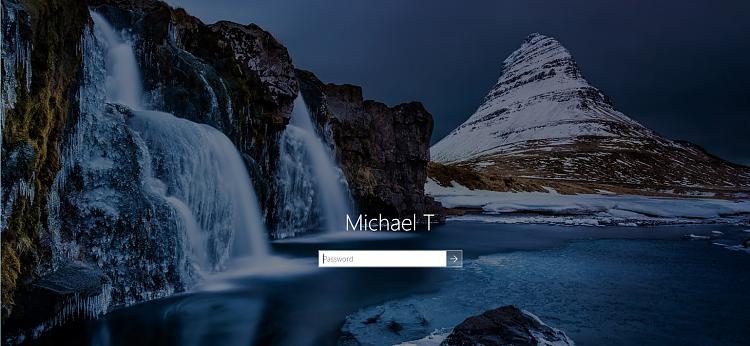New
#1
Remove User Account Picture
Pardon me if this is answered already.
Bros i just installed Windows 10 Pro Creators Update Version 1703 Build 15063.0. I want to remove user account picture on login screen.
I tried some tutorials but nothing is working for me. I don't remember how i did it in Anniversary update


 Quote
Quote