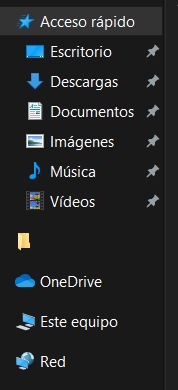New
#11
Thanks for the winaero tip!
winaero is fantastic. All the time I've spent searching for less than a quarter of these tweeks! Thanks for that!
I haven't the courage to deny system permissions to parts of the registry. Might cause long term problems when it comes to un-install, updates, etc...??? Who knows, I don't.
Anyway, I kind of like double clicking on my batch file, when the icons come back and annoy me. It's satisfying to watch them disappearMy batch file also deletes the dropbox icon too (same principle).


 Quote
Quote