New
#1
What Happened to My Photos Icon ?
-
-
New #2
It looks like it has lost its file association. What happens when you double click on a file? Does it still load photos?
-
New #3
-
New #4
-
New #5
Hey,
I can confirm that the same thing happened to my icons when i upgraded to version 1703 build 15063.138.
When I double click on the .jpg file, it opens with windows photo app, so I can confirm its the issue with the app icon and not file association.
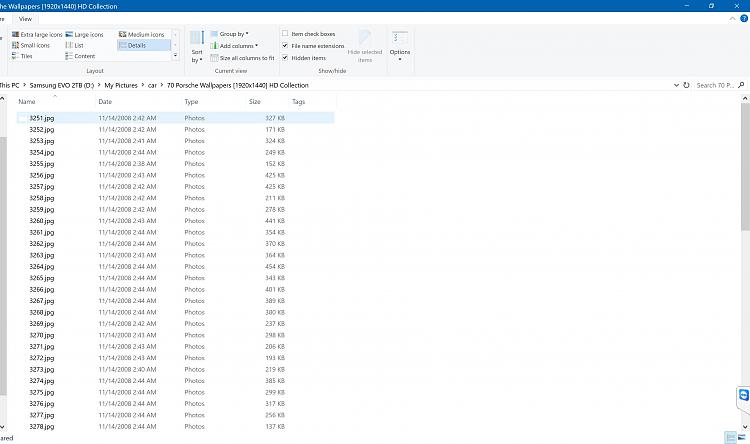
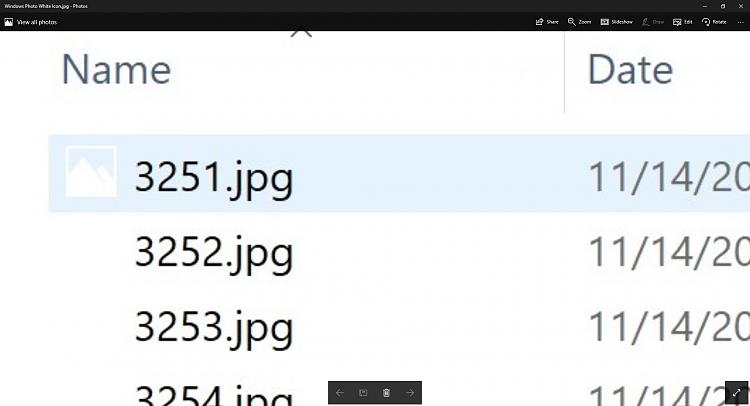
Normal Photo Icons:
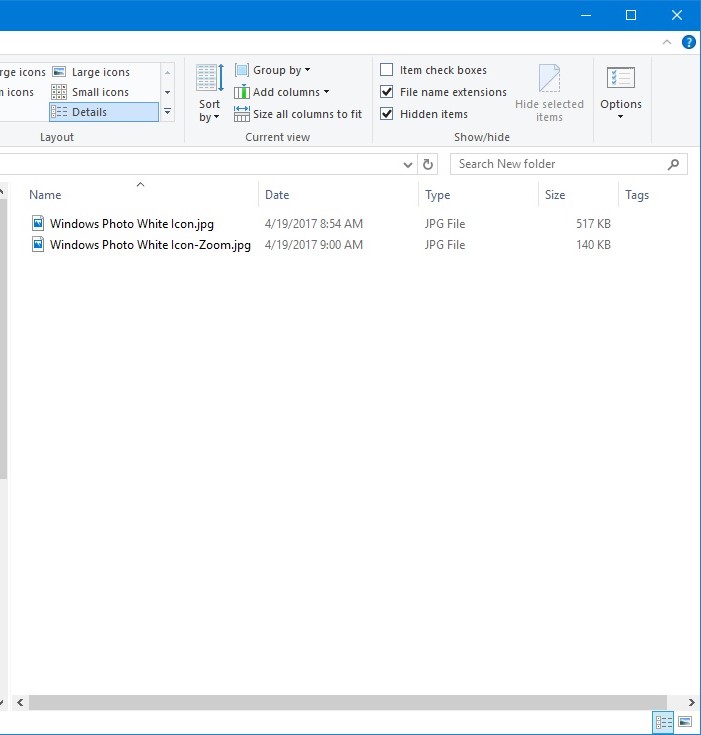
Any help would be appreciated.Last edited by parhamsan; 19 Apr 2017 at 09:23.
-
New #6
Ok after playing around with some registry keys here is the solution that worked for me:
Before applying this method make sure the image files (.jpg, .jpeg, .gif, and others) are associated with Windows Photo app (Right click on the image file, properties, change "opens with" to Photos app).
1-Run Regedit.exe as admin. (You should also be logged in as admin obviously)

2-Make sure to backup your registry keys before you do this method (in case something goes wrong, don't blame me for it!!!!!).
3-Navigate to HKEY_CURRENT_USER\Software\Microsoft\Windows\CurrentVersion\Explorer\FileExts\.jpg
Where .jpg is the extension of the Icon you are having trouble with (Blank/White icon in Details view).
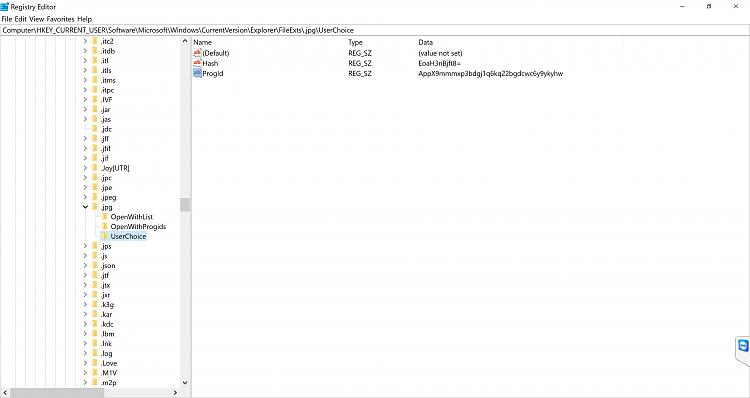
Now open the .jpg tree and click on "UserChoice". You can see in my case the Progld key has a data:
"AppX9mmmxp3bdgj1q6kq22bgdcwc6y9ykyhw"
Now right click on "UserChoice" folder and click on "Permissions..."
4-Click on Advanced.
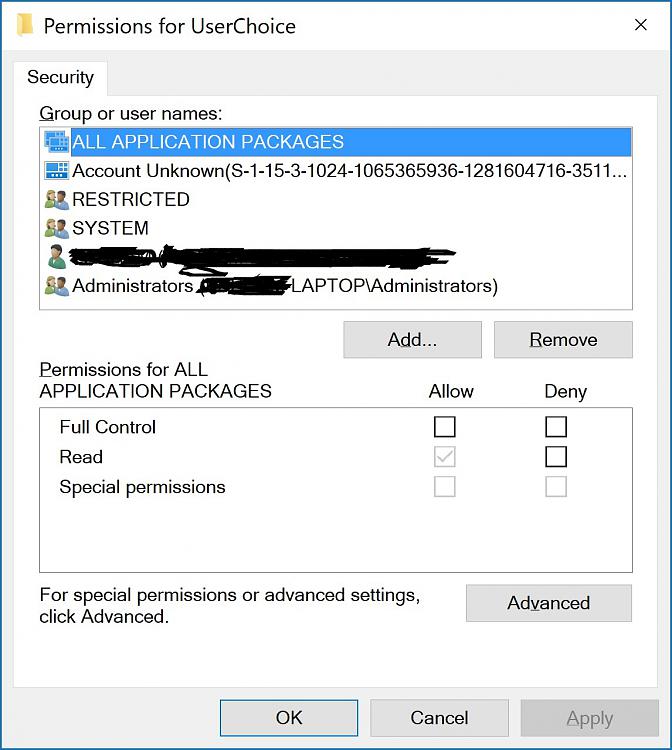
The permission should have entries similar to screencapture. The black areas I blackened out should have entries like this:
Principle
Username (MachineName\User)
Administarators (MachineName\Administrators)
5-Tick "Replace all child object permission entries with inheritable permission entries from this object" and click "Apply", "Yes", "Ok", "Ok".
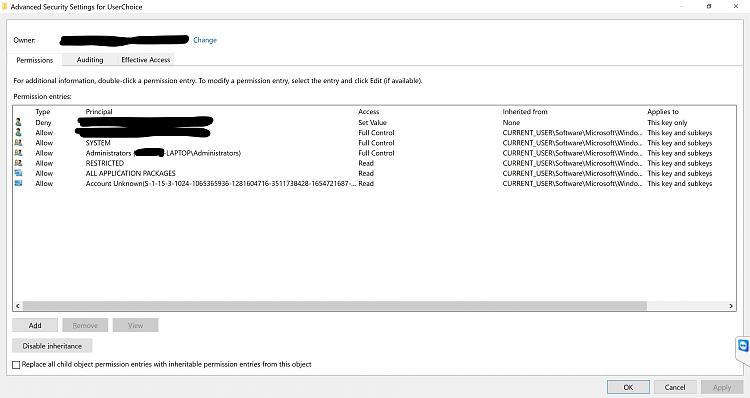
7-Now open a .jpg file (you might need to do this step or not, I had to do it on one machine and on the other machine, next step happened automatically).
8-You should receive a message that "an app default was reset" the .jpg will be automatically associated with Photo App and the icon should be back to its normal. Here is the proof (before and after):

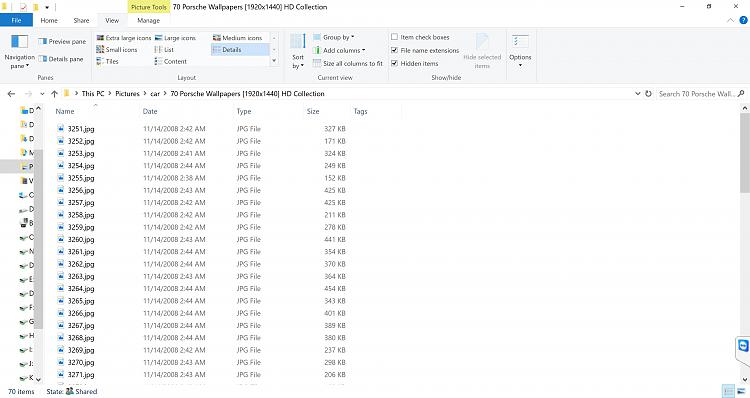
9-Go ahead and do the same steps for the extensions that are having the same issue (.jpeg, .gif, ...)
10-What I realized is that now the value of "ProgId" key (on each extension) has changed from "AppX9mmmxp3bdgj1q6kq22bgdcwc6y9ykyhw"
to "AppX43hnxtbyyps62jhe9sqpdzxn1790zetc" which might be different on each machine.
Let me know if this works for you.
Thanks.
Tested on Windows 10 Pro Version 1703 (OS Build 15063.138)Last edited by parhamsan; 21 Apr 2017 at 08:43.
-
New #7
-
-
-
New #9
Thanks a lot parhamsan, I have been looking all over for a solution to this problem ever since Creators Update was released! Trigger happy and overly optimistic, I installed the update swiftly only to find this rather annoying problem served before me. I don't know how many times I've cleared the icon cache files, without any progress. But with your help, I finally got it fixed (Windows 10 Pro x64 build 15063.138).
Once again, thank you Sir – and cheers to you too!
-
New #10
My pleasure, at least now I know the problem was not limited to me only.
Related Discussions


 Quote
Quote