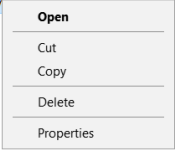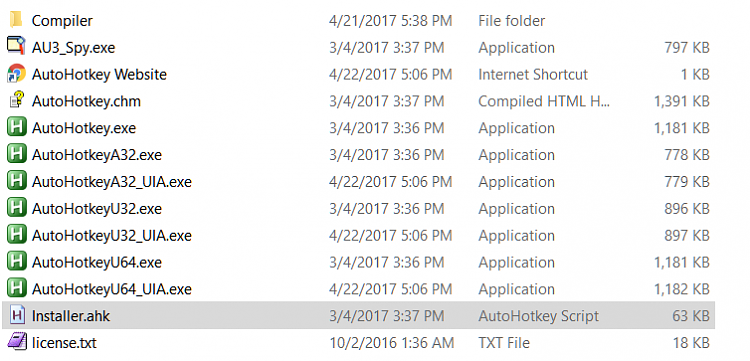New
#11
I downloaded both the stable & beta version of Superfly's SMACC. However, when I clicked on the Inactive Title Bar (& inactive border) & tried to change the color, nothing happened. It said it wrote my changes to the registry, but my inactive title bar was still white. Did I do something wrong?


 Quote
Quote