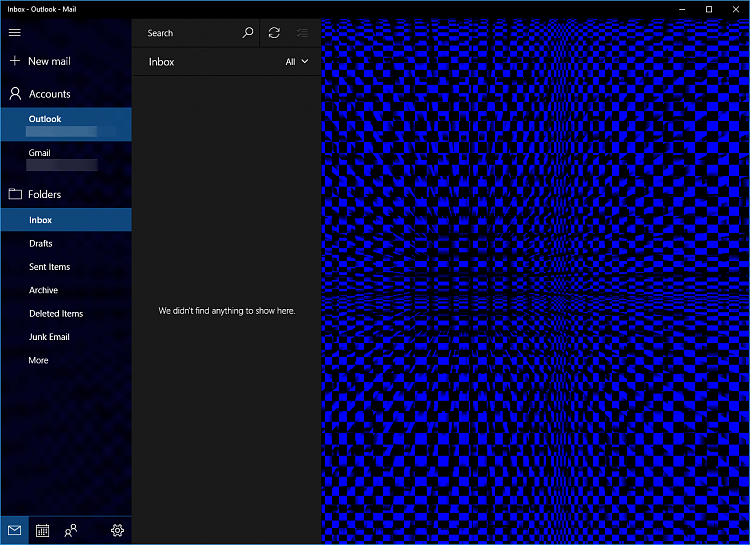New
#2031
Windows 10 Themes created by Ten Forums members
-
-
-
-
-
New #2035
I haven't done a system theme in a while(it get's harder to find "new" color combinations that work all over)
I have been setting up my new PC(MSI motherboard and MSI GTX 1080 Graphics card) for weeks, and as the system cooling fans came with blue LED's and Gigabyte keyboard only has blue, cyan, and green backlighting, so I have made a blue MSI theme to fit my system, and want to share it.
I have been busy creating my blue wallpapers, and I took the old Cyan & Teal theme colors using @Superfly's SMACC and changed them to light & dark blue.
The zip folder comes with the theme pack and 2 more wallpapers. One is for your Lock/Sign-in screen, and the other is for your Mail/Calendar apps.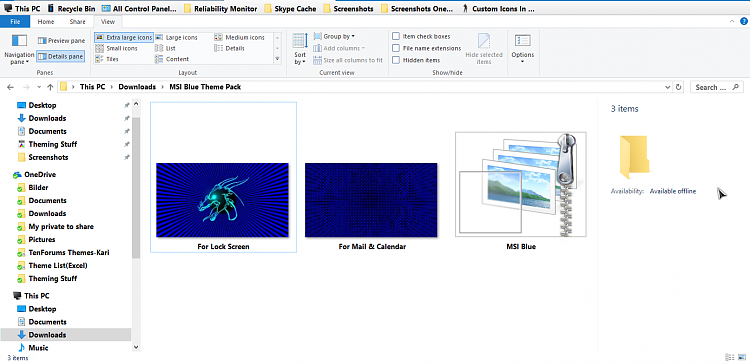
Contents
Attachment 114948

Included Wallpapers
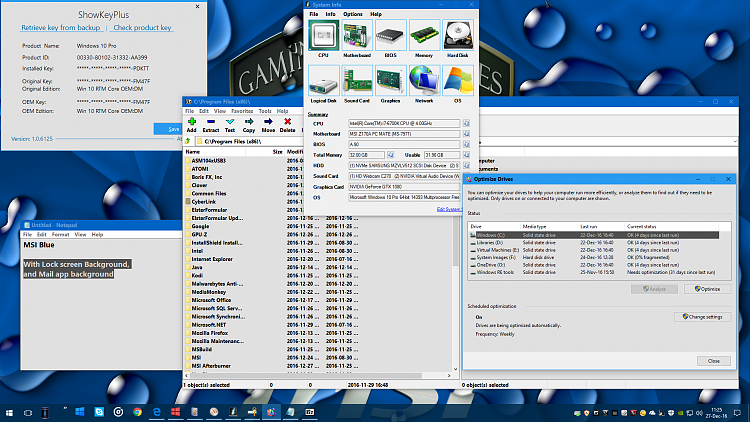

 Information
Information
Instructions:
1.) Download zip file by clicking the large bold text in post.
2.) Once downloaded, right click the zip file, select Properties, and unblock(a small checkbox on the bottom right corner of the General tab)
3.) Zipped file needs to be extracted by right clicking and choosing Extract(to any place you wish, I have created a Themes Library folder for this myself, but to Documents, or Desktop is ok too).
You can now delete the Zip files and/or themepack if you wish, once they are applied. Although... I recommend, if you like the theme, save the zipped files somewhere other than the system(C:) drive(backup).
4.) Then you just click the Themepack to install it(takes effect immediately). Also place the additional wallpapers in your Pictures library, and add them to the theme or apply them as I have marked.
 NoteTo uninstall the theme: just go to Control Panel\All Control Panel Items\Personalization change to another theme, then right click the one you don't wish to have any more, and delete it.
NoteTo uninstall the theme: just go to Control Panel\All Control Panel Items\Personalization change to another theme, then right click the one you don't wish to have any more, and delete it.
-
-
-
-
-
-
Related Discussions