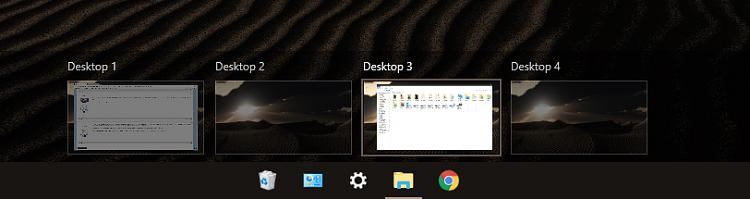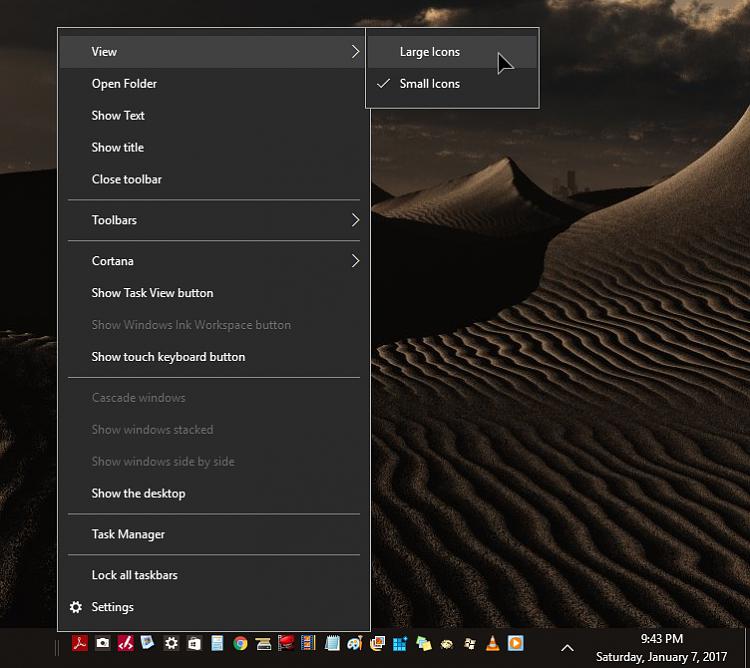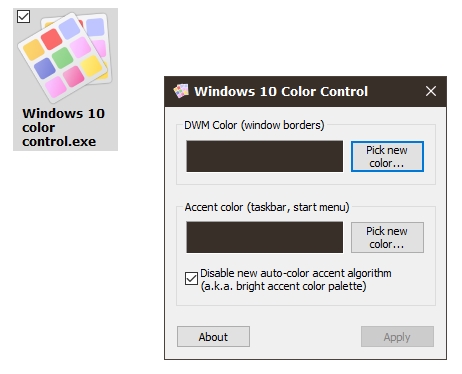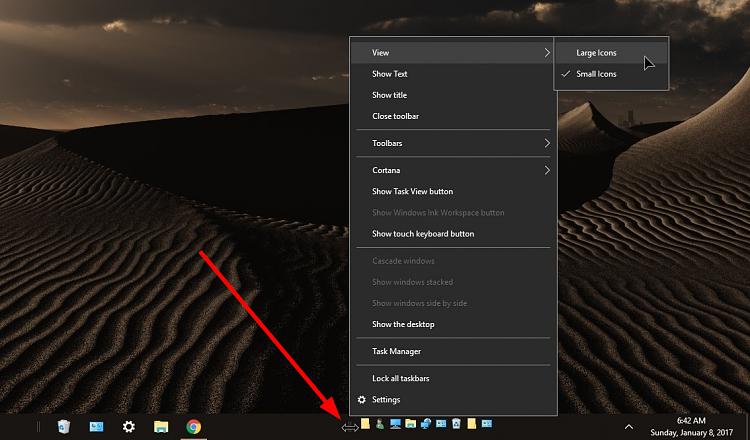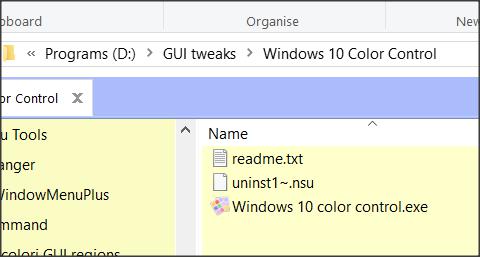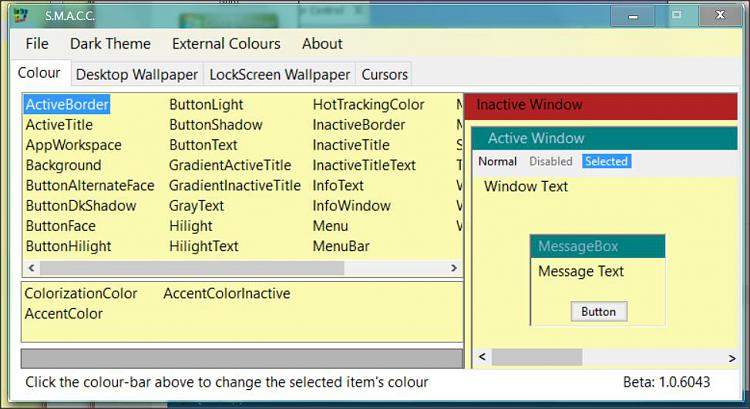Adjusting taskbar, title bar and start menu colors/settings separately
-
![]()
Adjusting taskbar, title bar and start menu colors/settings separately
Hi, I've just upgraded to Windows 10 for a second time. The first installation was in 2015 to a backup laptop when they were first promoting it and I hated it so much that I never installed it on my main computer. However, for memory reasons, I've just upgraded to 10 on my main laptop now, a year later, and there have definitely been improvements.
That said, I was assured by the salesperson that I could make it look "exactly" like Windows 7, which I was very happy with and wasn't looking forward to giving up, but that doesn't seem to be entirely true. Clearly Microsoft's "tech support" is some sort of practical joke on the general population so they're no help but I was hoping someone could tell me if any registry changes or programs are available to do the following:
1. Remove the obnoxious underlines (accents?) from the taskbar. The window I'm using is already indicated by having the icon and title colored black instead of gray. It actually hurts my eyes to have this bright pinkish-red underline below them. I use a quick launch bar and don't keep apps pinned to the taskbar, so the underline is completely unnecessary and distracting.
2. Make the taskbar slightly larger. The icons are somewhat smaller now and if I turn off "small taskbar buttons" it only makes the taskbar itself and the open window icons and descriptions a bit taller, but not the quick launch or system icons, which then end up off-center (vertically) and are still small.
3. Adjust taskbar coloring separately from title bars and/or start menu. I don't know what genius decided that it was a good idea to link all of those things but, for example, if I choose a nice dark, muted red color, it looks great on the title bars, but everything else is SO red, it's too much. The taskbar uses some darker shade of that red, not the one that I selected (unless I turn off the transparency option, in which case it becomes an excessively bright shade of red, still not the same shade as the title bar), and then the icon highlight, underline, hover cover, absolutely everything turns red, which is visually awful.
Similarly, going to the start menu, not only are the tiles a more eye-aching version of the red that I chose, but the background is red too! I don't understand how anyone thought that this would be a good idea.
Ideally, what I would like is the option to select a title bar color, but have the taskbar remain a light gray or at least a soft, muted, light shade of the color selected instead of one that's either too dark or too bright and oversaturated. I'd also like to change the color or at least shade of the start menu tiles and then have the start background remain black or gray so that it's not just endless shades of the same color. At the very least, the taskbar should be able to have the same shade and brightness as the title bar, and the start menu coloring should be separate.
Is there any way to accomplish this? Various registry hacks and community-developed downloads have helped a lot with customization but I'm shocked that Windows 10 only offers these ugly high-contrast schemes that kill my eyes. With Windows 7, I had a nice muted green color for the taskbar and title bar, with standard black text, and it was perfect. I hate the deep black with bright white text and bright underlines that Windows 10 has forced on us. Any help on getting this to look better would be greatly appreciated!
-
-
Some brief comments:
1. The colored bar under icons on the Taskbar indicate that program is open but may be hiding behind any other programs that are open at the same time. Apple's Mac OS X has been doing the same but with a dot under the icon.
2. I set my display to 125% to help with my needs.
3. Probably would need a third-party software to do that much customization.
-
Hi, as I mentioned, all programs that are on my taskbar are open; therefore the underline is both superfluous and distracting. It's fine if some people like it but there's no reason for it not to be optional. I was really hoping for some sort of registry hack that fixes that and makes it go away because I find it hard on the eyes and also very confusing.
As for the sizing, 100% has always been sufficient and is fine for general use. The only thing that is a little too small is the taskbar itself, the icons in particular.
And yes, a hack or third party software is exactly what I was asking for with my original post since I know that Windows doesn't have its own built-in solution :)
-
-
-
I know what the lines are for but many people, myself included, do *not* use virtual desktops and/or don't have items pinned to their taskbar, so to force it on users rather than letting them choose to turn it on or off is just absurd. Then again, Windows used to be so user friendly and I feel like most recent updates just make it less and less so :-/
The "Large icon" setting you mentioned is not applicable to the taskbar. It simply enlarges icons on the desktop, etc.
I appreciate the recommendation but unfortunately, that color control download is useless as it is not permanent. The colors reset every time you reboot. Otherwise, I'd certainly try to use it!
-


My Win 10 - Classic Shell start menu (very configurable, different skins... note the Orb); Aeroglass (transparency) with specially downloaded theme file for rounded corners and a couple of tweaks to avoid glaring off-white backgrounds.
I've not bothered about the task bar.
Oh, and a load of Win 7 icons using one program to mod imageres.dll.
Might give you some ideas.
-
![]()
I know what the lines are for but many people, myself included, do *not* use virtual desktops and/or don't have items pinned to their taskbar, so to force it on users rather than letting them choose to turn it on or off is just absurd. Then again, Windows used to be so user friendly and I feel like most recent updates just make it less and less so :-/
The "Large icon" setting you mentioned is not applicable to the taskbar. It simply enlarges icons on the desktop, etc.
I appreciate the recommendation but unfortunately, that color control download is useless as it is not permanent. The colors reset every time you reboot. Otherwise, I'd certainly try to use it!
There is a "No Line" Aero theme out there somewhere but I can't remember where to find it, it's kind of hit and miss though! Tried it once and it was okay, tried it another time and it 'borked' my whole system!
The "Large icon" setting is for Quick Launch toolbar items when you unlock the Taskbar and hover (double arrowed) over the toolbar 'drag stick' and right click:
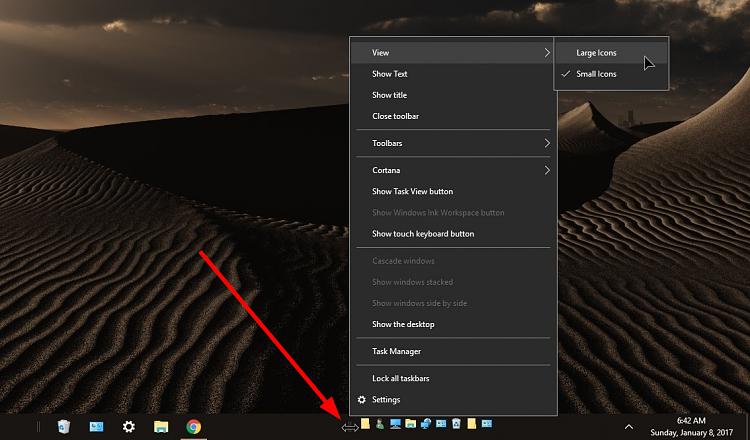
'Color Control' works for me if I keep the .exe in the C: drive.
-
Color Control works for me 'installed' here:
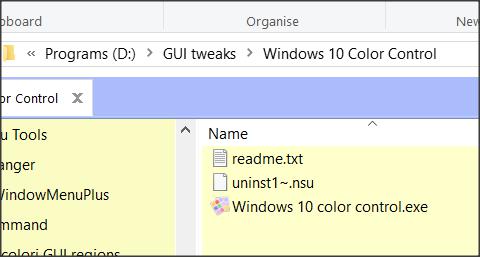
(Installed using Nirsoft's Zipinstaller)
- and the taskbar colour and Classic Shell colour change together, which is nice.
Superfly's SMACC utility (available in this forum) offers what you need:
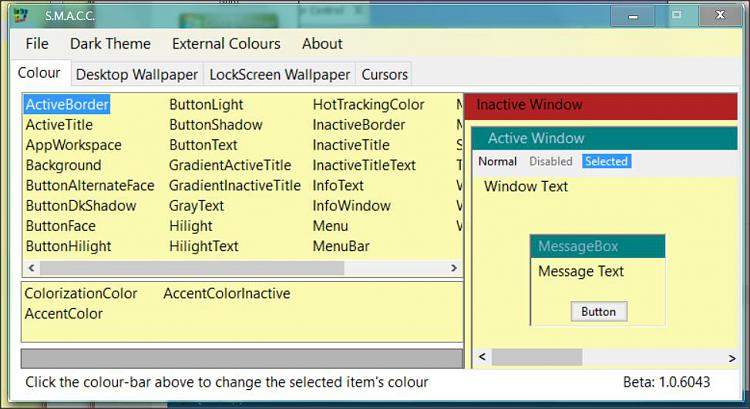
It replaces much of the dialogue that used to be available in Win 7.
S.M.A.C.C - Superfly's Mouse Assisted Color Chooser
-


 Quote
Quote