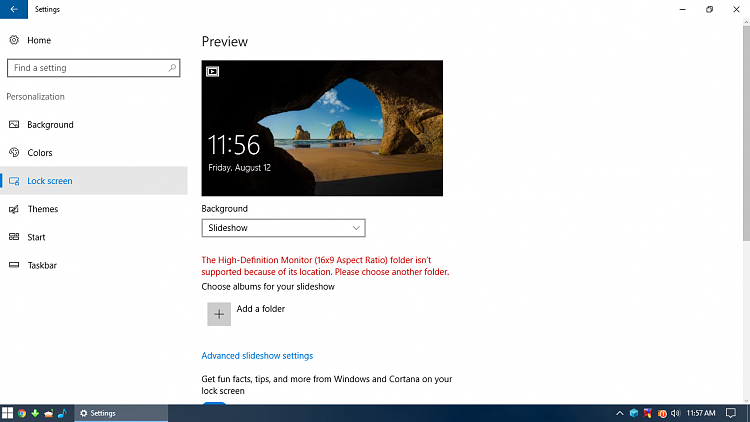New
#1
Using A Folder On An External Hard Drive For Lock Screen Slideshow
Hello,
So in Settings -> Personalization -> Lock Screen:
I want to set a Slideshow for images inside a folder that's on an external hard disk drive that's connected to the computer through a USB cable 24/7. When I select that folder, I get this message in red font:
The Wallpaper Images folder isn't supported because of its location. Please choose another folder.
I remember I was able to do that for Windows 8.1.
What happen?
What's the workaround for this annoyance please, thanks!


 Quote
Quote