New
#1
Quick Access folders missing
I don't know what I did while tweaking, but somehow I found that my Quick Access' folders (pinned and recent) have become missing! I can't do a system restore, so can anyone provide the default registry settings for Quick Access?
I only know they were there as they appeared back (even the newly pinned folders) when I used Ultimate Windows Tweaker's 'Restore Defaults', but this option undid too many of my tweaks and I couldn't remember what they were.

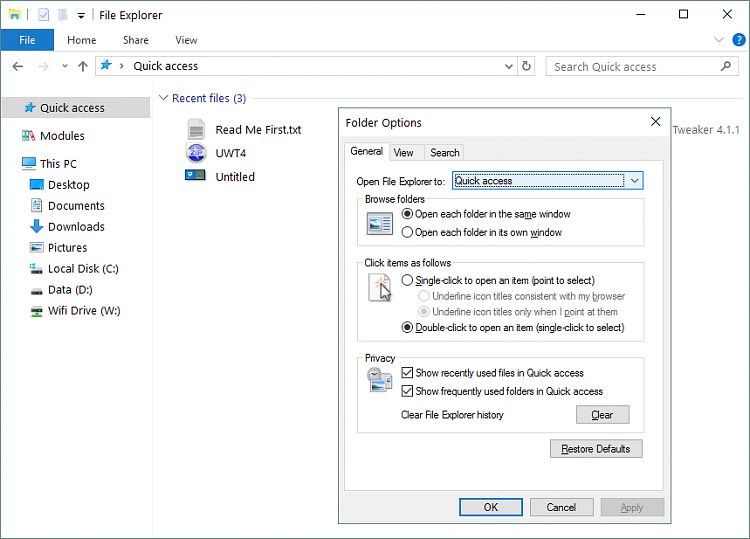

 Quote
Quote
