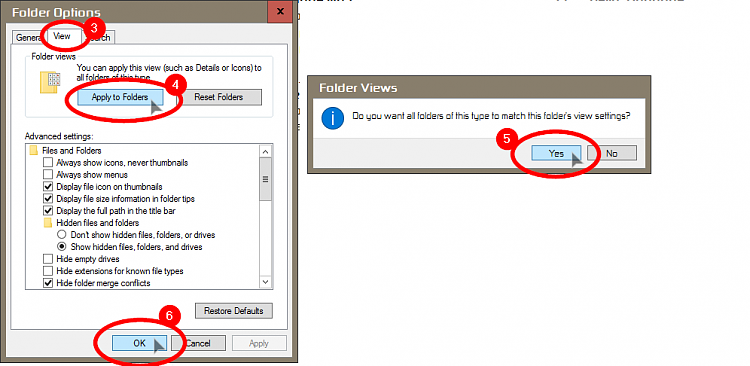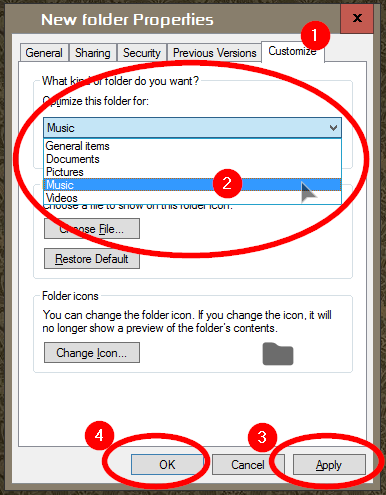New
#1
File Explorer: Globally Add Bit Rate "Sort By" Item in Details Mode
Hello, I am (as of this writing) using Windows 10 Preview Build 14390. My question has to do with customizing folders in File Explorer.
Is there a way to customize every folder/subfolder on my system (including external hard drives, USB flash drives, and CD/DVD) so that the Bit Rate type Iíve selected in the Sort By context menu is displayed in ďDisplayĒ Mode?
As of right now, it seems I have to add this option manually to each and every folder I use, one at a time.
If this is possible, what is the procedure? Also, if it is possible, will it work for new folders, as well? And will it work if I rename a folder?
The Bit Rate option need only appear in folders that contain audio files. Is there a way to restrict this option so that it doesnít appear in every folder? (Itís not a big deal if it canít.)
Hereís a screen shot of what Iím referring to:
Thank you for any assistance! J. Danniel



 Quote
Quote