New
#21
Using 200 percent on my Surface Pro 4 @ 2786x1824. Both are the recommended settings for the device.
smaller 100% (default)
medium 125%
larger 150%
very large 200%
gigantic above 200%
custom (user defined)
Using 200 percent on my Surface Pro 4 @ 2786x1824. Both are the recommended settings for the device.
I have to run windows 10 in high contrast themes. All the type in normal themes
for me is small and washed out, on everything no matter what I set.
I'm using the classic theme I downloaded from the forum.
Never had this issue with previous window versions.
It's kind of unfriendly for older people with vision issues.
I cant use the DPI setting as it messes up some programs I use, so I've
raised my resolution up a bit.
You mean lower it? To make items larger without messing the DPI values.
The whole purpose of DPI settings in this case is to counteract the high resolution drawbacks (small to read/see items). Increasing the resolution alone would not help: some of those programs will look even smaller.
It's true that programs may look messy but you can try the "disable dpi compatibility" in that case.
It may not always help though.
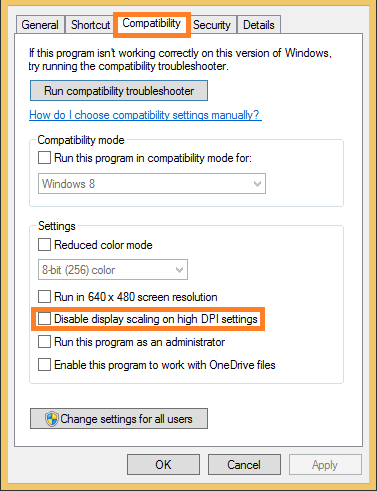
After looking at this I don't this same setting in Window 10. My scale increments are 25%....
So 100% to 125% is my only choice and that is way to large.
I envy all you people with good eyes. At 100% I wouldn't see a thing.
See first post:
Go to Control Panel - Display
(Control Panel\All Control Panel Items\Display)
Click on "set a custom scaling level" -> then it will give you the ruler options. Instead of using the provided drop down, type in your value. For instance I could pick 108%, sign out and back in to test.
Also, dragging the ruler left-right works:
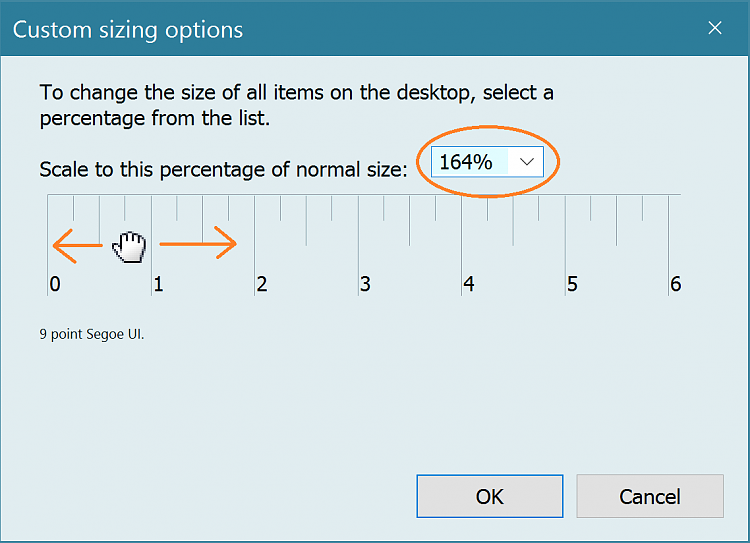
Last edited by Hopachi; 10 Mar 2016 at 14:53.