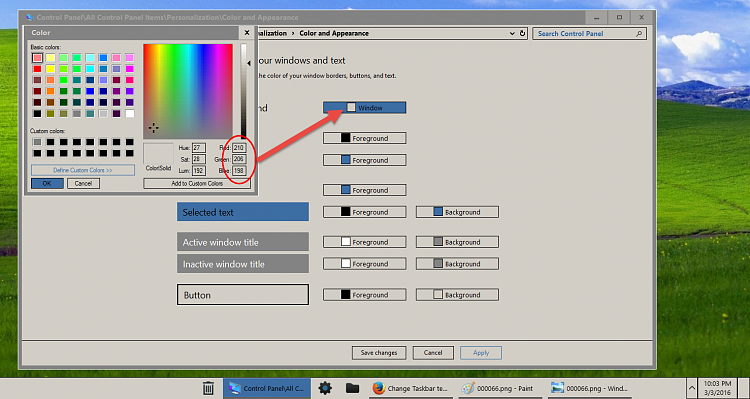New
#11
Change Taskbar text font.
-
-
New #12
Make sure you are not using the tahoma without antialiasing theme I made, if you are switch theme and logoff, login and then:
From the zip folder at the bottom.
Replace the tahoma without antialiasing.msstyles in C:\Windows\Resources\Themes\aero\aerolite.msstyles\tahoma without antialiasing folder
Replace the tahoma without antialiasing.theme file in C:\Windows\Resources\Themes
Jerry
-
-
-
New #15
Hi Jerry,
I came across this thread and have a similar request.
I need the taskbar text color to be black because the default white color hurts my eyes. It seems like the high contrast themes are the only way to change the text color. Honestly, if I could just get the taskbar to this background color (212 208 200) and foreground color (0 0 0) (example: http://i2.wp.com/www.istartedsomethi...in7classic.png), I would be most grateful.
If you have the time to explain, I'd like to know how to do it myself. I imagine I'd need to use a resource editor and a hex editor, but I've never really delved into windows tweaks before. Alternatively, if you think I'd be better off using any one of the windows tweak tools, let me know which one.
Thank you!
-
-
New #17
Thanks, Edwin. The High Contrast themes create their own set of issues for me (more than the default), so I've given up on them. Right now, the white text in the taskbar (with programs ungrouped) is the only nagging issue that I'm having a really hard time working around.
-
New #18
I suppose, thinking 'outside-the-box', autohiding the taskbar or my personal choice, disabling the text display, is not an option? When I hover the mouse cursor over the taskbar icon, I then get the text display of the specific icon.Right now, the white text in the taskbar (with programs ungrouped) is the only nagging issue that I'm having a really hard time working around.
-
-
New #19
Welcome to the 10 Forums
In the zip folder at the bottom of this post I have all you need for that black text on the taskbar buttons and I also put black text on the clock.
I use Ave's Windows7 Style Builder to edit the .msstyles it is not free but it's a very good program, after you purchase it you can use your key code and your email address to join their forum and they have a beta version that works on Windows 10.
Look at post #50 shows how to install a theme.
How to get rid of the line under the taskbar icons ? - Page 5 - Windows 10 Forums
To get the taskbar the color you want to I would use Classic Shell Classic Shell - Start menu and other Windows enhancements
Follow the screenshots below to get the color you want.
Jerry
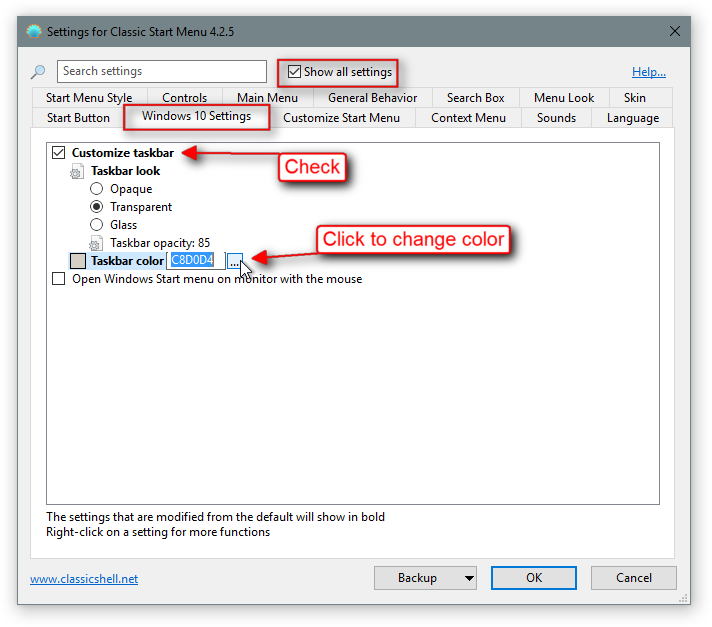
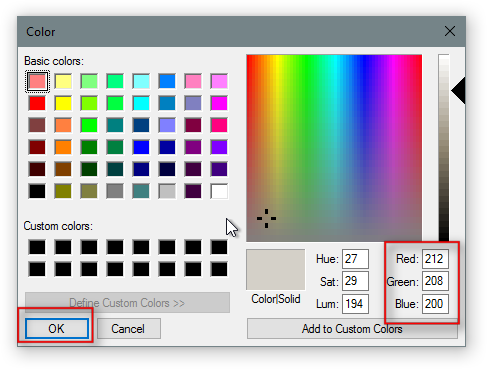
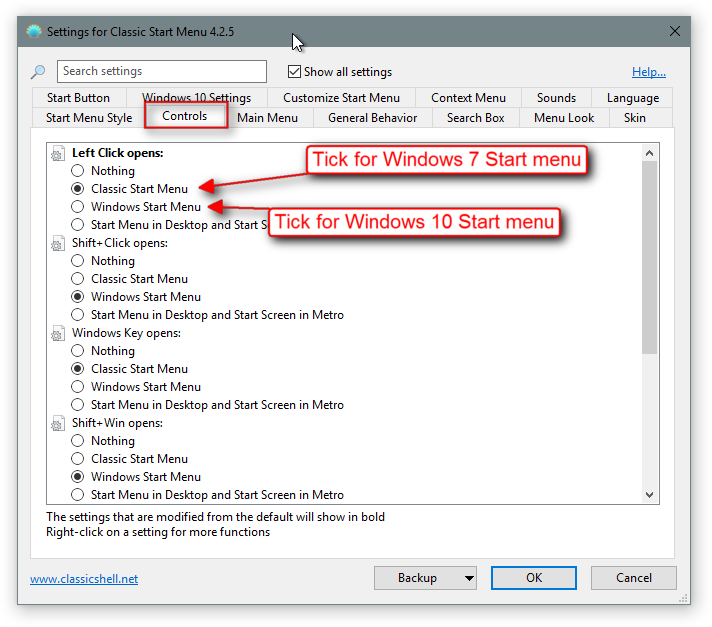

-
New #20
Jerry: Thank you. I genuinely appreciate it.
I've had several troubles with Win 10 on my new Dell XPS 13. I was initially excited at both, Win 10 and the Dell. But now, after spending several days pulling out hairs, I'm wondering if I should just send the Dell back and go back to my old laptop and Win 7. What I mean to say is: THANK YOU FOR YOUR HELP. This may seem like a tiny thing, but it's not. And I can't thank you enough!
I will try it shortly and report back if I have any questions.
pyramid10: I did try auto-hiding, but it's difficult to get used to. I used 7+ Taskbar Tweaker to set it to toggle the auto-hiding when I double-click the taskbar. I suspect I could get used to this after a while, but should I really have to? It breaks my normal workflow and slows me down for no good reason. I also tried moving the taskbar to the left side of the screen instead of the bottom. No, no, just no. Hiding the text is also not an option as I usually have 40-60 windows open. I tried using virtual desktops to group the windows, but again, they break the flow too much to be of any use (esp. when you have any program that opens multiple docs in the same base window, such as MS Excel 2010 or Adobe Reader DC). Grouping the 40-60 windows or removing the text would simply cause me to go insane. Either way, I'm genuinely thankful for the suggestions. :) This has been a very tough move for me, a very tough week.
Related Discussions


 Quote
Quote