New
#1
desktop wallpaper the same as the sign-in wallpaper
Is this posible?
I love the dynamic sign-in backgrounds, and i would love for Windows to change my desktop background to the same images
Is this posible?
I love the dynamic sign-in backgrounds, and i would love for Windows to change my desktop background to the same images
Hi Elmotrix, welcome to tenforums.com! :)
There may be various ways to accomplish this.
You could scour the web for some of the latest 'Spotlight' images, then put them in a 'Slideshow' folder.
You may also be able to fetch them on your own machine.
You need to show 'Hidden files, folders and drives', then navigate to C:\Users\{your name}\AppData\Local\Packages\Microsoft.Windows.ContentDeliveryManager_cw5n1h2txyewy\LocalState\Asset s
then copy all the items to another folder and begin renaming them: 1.jpg, 2.jpg, etc.
Here are some of the latest:
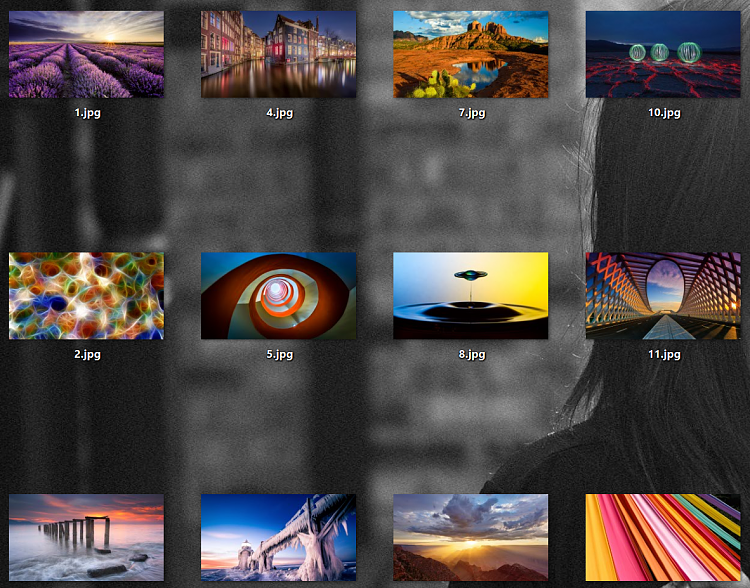
The correct way to do it ...... not saying the way above DOESN'T work but renaming each file individually will be painstaking as there will be a lot of them and not all images extracted from that location are going to be wallpapers .......
1.) Place a new folder on your system drive (this is usually C: ) named 'images'
2.) Hit Windows + R, enter the path below and hit enter.
%localappdata%\Packages\Microsoft.Windows.ContentDeliveryManager_cw5n1h2txyewy\LocalState\Assets
3.) In the folder, you’ll see a lot of files. Just copy those files to the “images” folder created above.
4.) Now you need to run Command Prompt by right click at the Start button and select “Command Prompt.”
5.) Execute two commands below one by one. They will help you add the “.jpg” extension to all files in the “images” folder:
cd\images
ren *.* *.jpg
Your done, all you have to do now is choose the pictures you want to save and move them to the location of your choice if you whish.
Just tried copying them (24 of them) renamed them to .jpg and all i got was A few thumbnails of Minecraft and "it appears we dont support this file format" ...:)