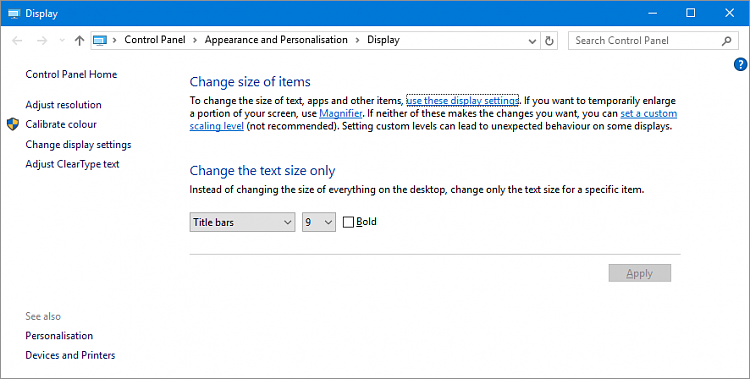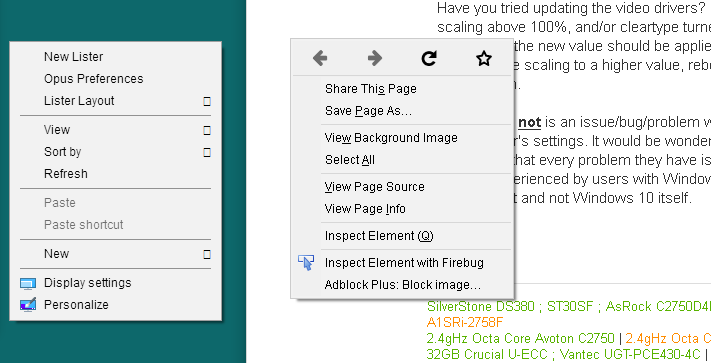New
#1
Windows 10 Context Menus not the Same - 2 Computers
Hi,
I am quite interested if anyone has any feedback on this. I have 2 different Windows 10 machines...
1. A clean install of Windows 10.
2. An upgrade from Windows 7.
The right-click context menus are very different on each. I have imported the same themes and tried to match as many of the tweaks on the 2 machines.
For starters I have disabled Segoe UI completely, and replaced it with Arial. Also, Font Smoothing and Cleartype are completely disabled.
For the clean 10 machine, I get clean white context menus, both on the desktop and taskbar... no blurring.
For the 10 machine upgraded from 7, I get a gray blurry context menu, and a dark gray one on the taskbar.
See the compare pick below. Click on it to view full size to see the true compare.
Anyone have any thoughts on this? I am one of those that cannot stand cleartype, especially on desktop monitors.
Thanks,
Steve



 Quote
Quote but I am sure we are in the millions.
but I am sure we are in the millions.