New
#1
Disable Taskbar Transparency (Sort of...)
Okay, so you've set your favorite desktop wallpaper and you've got all your windows border colors and Start Menu colors set in Windows Technical Preview but that darn taskbar doesn't match!
Furthermore, you'd rather not use a third party program to disable the taskbar transparency.
Here's a quick and fairly simple solution:
1. Open Snipping Tool, (or similar), and take a snippet of the Start Menu color and open it with Paint.
2. Using Snipping Tool again take an exact snip of your taskbar and open it with Paint.
3. Create a copy of your desktop wallpaper saved image, (in the proper resolution), and open it with Paint.
(so you'll have three things open in Paint)
4. Go back to the Start Menu snippet and use 'Color Picker' (eye dropper) then 'Edit colors' and jot down the color code.
5. Go to the taskbar snippet in Paint, select all, then 'Cut' then go to 'Fill with Color', edit the color with the code then fill.
6. Now copy that and paste it onto the Desktop Wallpaper in Paint and drag it to the proper position then Save.
7. Right click on the newly created Wallpaper and 'Set as Desktop Backgound'.
The Taskbar will still be transparent but at least everything will match.
You'll probably need to play with the snippet sizing and colors to get it just right.
Before:
After:
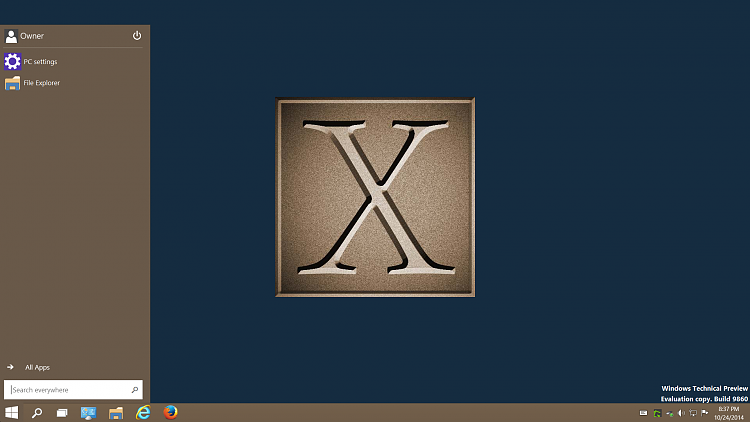



 Quote
Quote