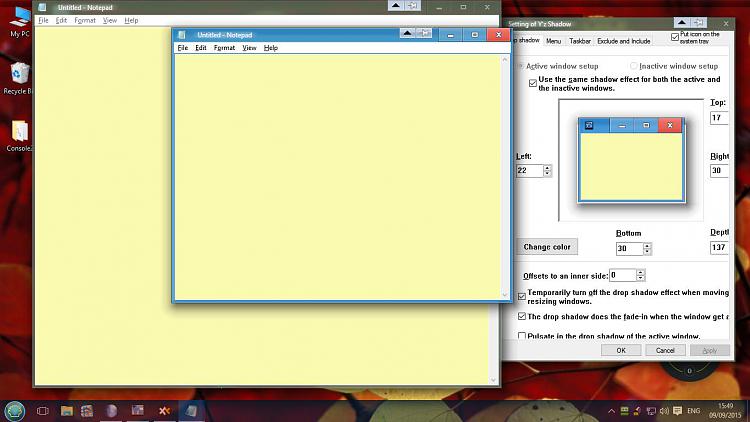New
#1
3D Borders, Taskbar...Possible?
Is there any possible way to have a 3d taskbar and window borders like earlier versions of Windows?
Really not liking the 'flat everything' and limited customisation.
Edit: By 3D I mean gradient edges that give a solid effect.


 Quote
Quote