New
#1
Trying to make an application in the system tray show up in the active
I want to use GPO, Powershell, or registry to move an application that is hidden in the system tray to the active area. I know I can do this by clicking that option there but I'm trying to do this for 1000 machines. Is it possible for me to do this in a massive deployment?
I'm trying to enable one of the apps to always show up in the system notification tray.
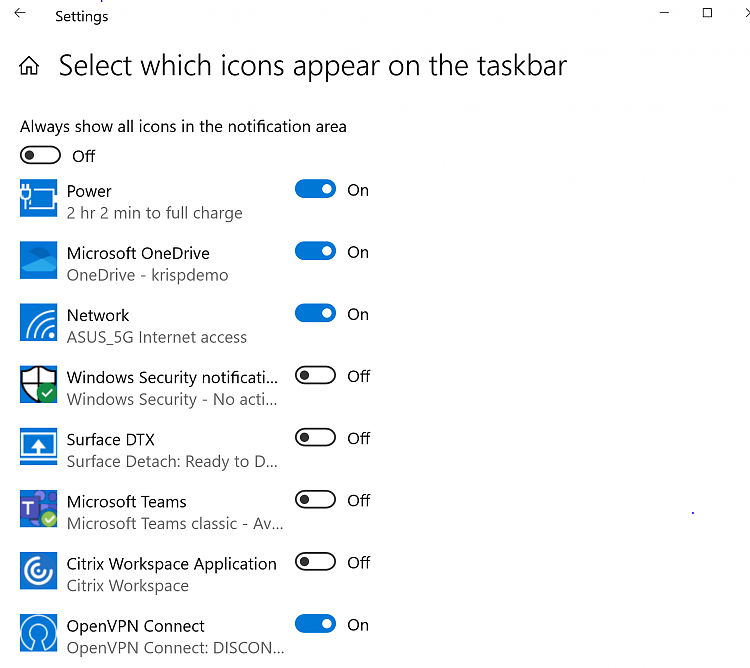


 Quote
Quote