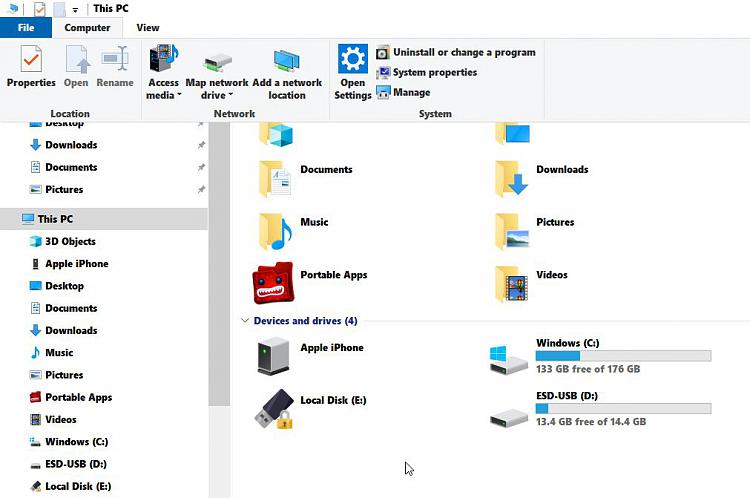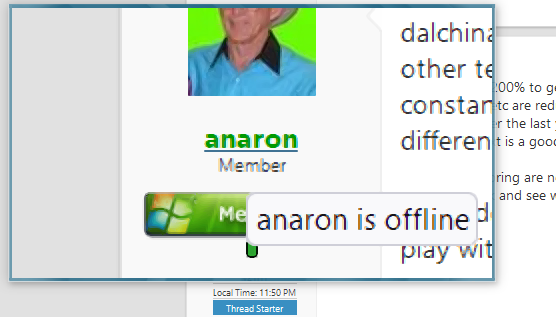New
#1
Windows 10 explorer ribbon font too small
-
-
New #2
Hi, very sorry to hear that.
Have you tried using display scaling:
Change DPI Scaling Level for Displays in Windows 10

- and of course there's a magnifier tool in Windows..
-
-
-
New #5
dalchina, I have to scale at 200% to get the target large enough for me to see with out magnification, but all my other text on icons menus etc are reduced drastically to where I cannot read them. This is probably due to the constant changes made over the last year or so to the font sizes etc. As to dark or light, there really is not much difference as long as the text is a good contrast.
Callender, backups for restoring are not an issue as I keep a backup for each month for the past 6 months. Will play with the SegoeUI Black and see what that does.
-
-
New #7
dalchina, I use both the W10 magnifier using lens view or a glass depending on the situation. I resolved my cursor issue with a custom cursor set that is 1" tall on the screen and lime green. I also us the lime green for the taskbar like the title color on the above pic. This with bold black font seems to be the most visible to me. Unfortunately I have not found a way to change the taskbar font to black with the green background so I am currently tolerating white fonts. Tried the Open Classic which worked great but installing the program changes a lot of stuff that I do not need changed.
-
New #8
Presumably you've tried high contrast mode.
Turn On or Off High Contrast Mode in Windows 10
If you mean Open Shell, it changes nothing - just presents the start menu data in a different (and very configurable) way, and makes working with the Start Menu a whole lot easier.Tried the Open Classic which worked great but installing the program changes a lot of stuff that I do not need changed.
You can make it look like Win 7's start menu, expand in columns across the screen and apply other skins.
With it installed you can still launch Win 10's start menu.
However, if you don't like it and it doesn't help you see things better- then fine- don't use it.
-
-
New #9
After extensive experimenting and following dalchina's scaling recommendations, I bit the bullet and set the Advanced scaling to 150%. This did resolve the issues but as I stated before, my extensive previous changes went totally crazy. After hours of cleanup and resetting a bunch of settings, I now have a workable setup (for now)! Still playing with Firefox as the new settings apparently reduced the font to a tiny size on the program fonts. Now having to use the magnifier on all the top of firefox. Website visuals are perfect except for this site. On this site, I extended the page across both 27" screens that way I can get the entire view side to side without having to scroll. Just a couple more bugs to work out but far better than it was!Last edited by anaron; 30 Oct 2022 at 12:24.
-
New #10
Glad you've made some progress.
By way of a thought- for individual panes (e.g. browser content, file explorer pane) CTRL + SCROLL enlarges/reduces that.
Won't help with menus and ribbons though.
Related Discussions



 Quote
Quote