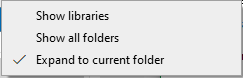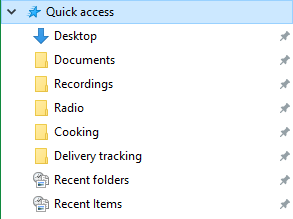New
#11
So my learnings on several fronts continues and I feel progress is being made.
I've trimmed the Explorer view down so there is less clutter and I'm feeling I'm getting close. I need so help to move it, hopefully, to the final stage. Below are two images toggled by options in the navigation pane. The smaller one is close to being a final but it is missing some stuff from the larger hierarchy.
One shows Desktop, David Spomer at the top (not wanted), plus a list of USB drives, the DVD and then Libraries and a repeat of the drives. When I toggled off the 'Libraries' I also got rid of the unwanted Desktop and David Spomer but all the USB drives are gone. (I plugged in a drive in E just to see if it would show up.) Can I add any of these drives back such as the DVD? I also don't know why the E: drive is displayed twice.
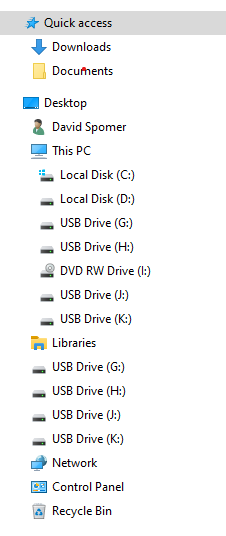
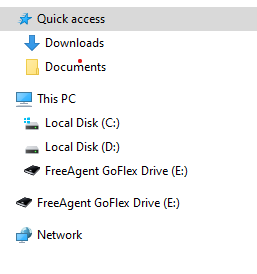


 Quote
Quote