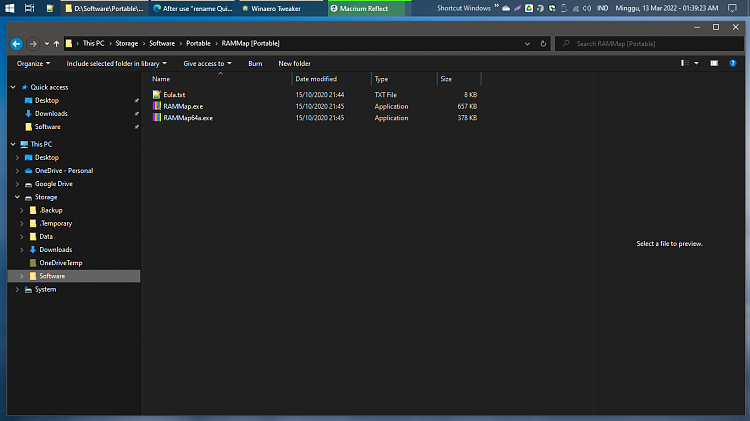New
#1
After use "rename Quick Access" using winAero Tweaker
After try to rename Quick Access using winaero, the quick Access shortcut always appear at the bottom. even i have already Rename it back to default.
any tutorial how to fix this ?
note:
that shortcut always dissapear if i close explorer and re open, but it will back if i access the quick access and it shortcut

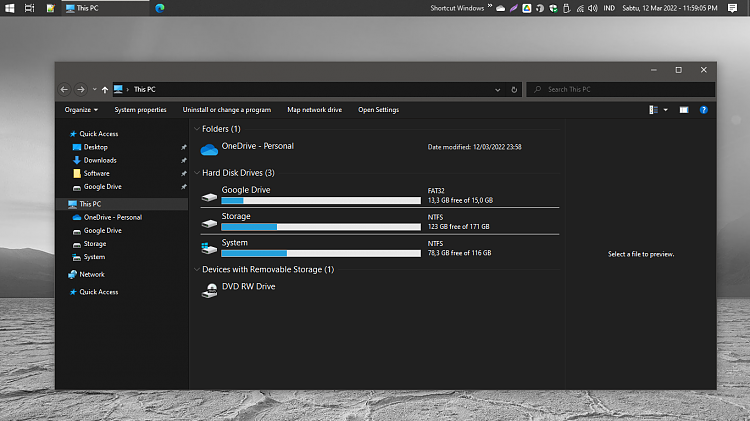

 Quote
Quote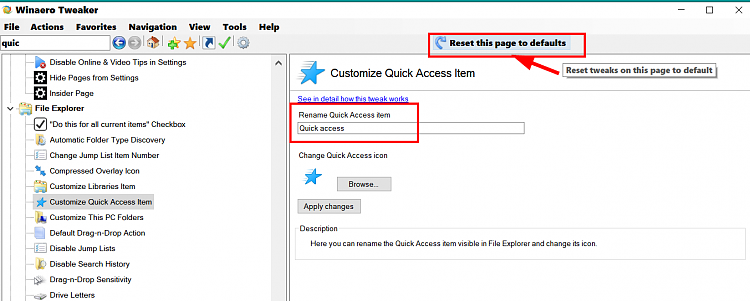
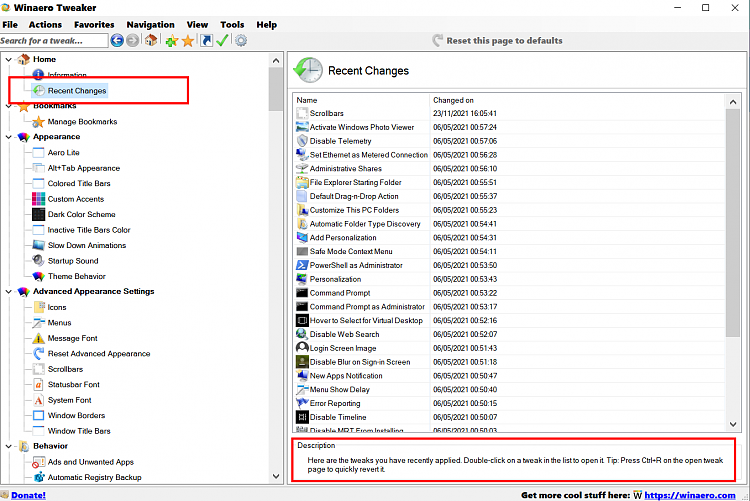
 but if i got dead end, i will try it.
but if i got dead end, i will try it.