New
#11
Well, not so fast...
The four files are being downloaded to the desktop and they are being moved. That part's good.
However, the files remain on the desktop until the task repeats again 24 hours later. Then they are moved to their intended destination. I wanted the files to go into their destination immediately after they're downloaded so that I never see them on the desktop (unless I look really quickly at 3:33 am)
The Last Run Result for that task shows (0x2). I looked that up but couldn't make any sense of what I found, which was mostly references to Windows 7.
The screenshot three posts above shows the task's actions. See additional screenshot and the .bat files below.
To sum up the question: How to get the four downloaded files to immediately leave the desktop and go to their destination?
I looked really hard at this problem and cannot figure out what's wrong. The answer is probably really obvious but 'obvious' often escapes me.
The following is exactly the contents of each .bat file...
In toodledo_backup.bat:
start "" www.toodledo.com/tools/backup.php
start "" www.toodledo.com/tools/csv.php
start "" www.toodledo.com/tools/csv.php?completed=1
start "" www.toodledo.com/tools/csv_notes.php
In toodledo_move.bat:
robocopy "C:\Users\snive\desktop" "C:\Users\%username%\AppData\backup_auto_delete\toodledo" "toodledo_back_*.xml" "toodledo_completed_*.csv" "toodledo_current_*.csv" "toodledo_notebook_*.csv" /mov
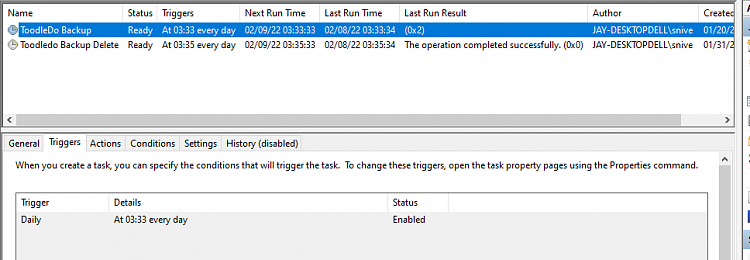


 Quote
Quote , I took the suggestion as provided. Does %username% allow the task to run if someone other than myself was logged on?
, I took the suggestion as provided. Does %username% allow the task to run if someone other than myself was logged on?