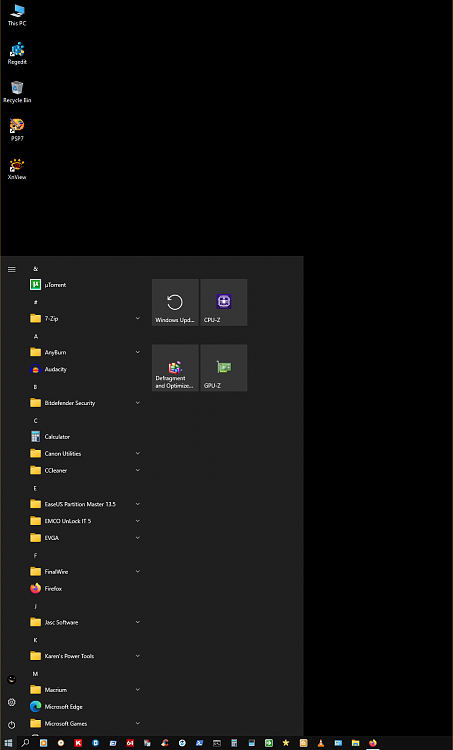New
#1
How to get rid of the new, ugly, Start menu
-
-
-
New #3
I'll probably go with Open Shell eventually but would like to be able to get rid of the new junk for starters and get back to the previous version of Start Menu.
-
New #4
The one issue I see with the Tiles is those with the down arrow probably indicate a broken shortcut, can't find the programs they are associated with, I've had a few show up with Version Upgrades.
-
New #5
I still use Classic Shell, the same as the first time I started using Windows 10.
It has a few formats to choose from, works for me.
-
New #6
I'll switch to Open Shell soon but is there any way to do away with the new, ugly Start menu? That's the question I asked and would like to find an answer for.
-
-
-
-
New #9
Right click taskbar and choose Taskbar Settings...

For inactive title bars (color)... How to Change Color of Inactive Title Bar in Windows 10
Go to...
HKEY_CURRENT_USER\SOFTWARE\Microsoft\Windows\DWM
Create here a new 32-bit DWORD value named AccentColorInactive.
Note: If you are running 64-bit Windows 10, you still need to create a 32-bit DWORD value.
For MY computer set the value at: Hex 484848
To cleanup all that junk in File Explorer (reg patches)
Remove-Folders-From-This-PC-on-Windows-10.zip

To Remove Quick Access from File Explorer...
1. Open the Windows Registry as an administrator by launching the Run command using the Windows + R keyboard shortcut, typing "regedit", and hitting Enter.
2. Navigate to the following registry path: HKEY_CLASSES_ROOT\CLSID{679f85cb-0220-4080-b29b-5540cc05aab6}
3. Now you need to change the permissions of ShellFolder, right-click ShellFolder, select Permissions, then click the Advanced button.
4. At the top of Advanced Security Settings for ShellFolder, change the ownership of the folder to "Administrators".
5. To do this, click Change, click Advanced, click the Find Now button, and from "search results" select "Administrators", then click OK, OK again, then Apply, hit OK, and hit OK one last time to close the ShellFolder Permissions box.
6. Now... Under "Group or User Names", choose: Administrators and put a check mark in... "Full Control"
Then click Apply and OK.
7. With that completed, we can now change the settings to remove Quick Access from File Explorer.
8. Inside "ShellFolder", double-click Attributes, and change data value from a0100000 to a0600000, and click OK.
9. You can now either restart Windows 10 or open the Task Manager, find and select Windows Explorer, and click Restart from bottom-right corner.
Settings > Personalization > Start
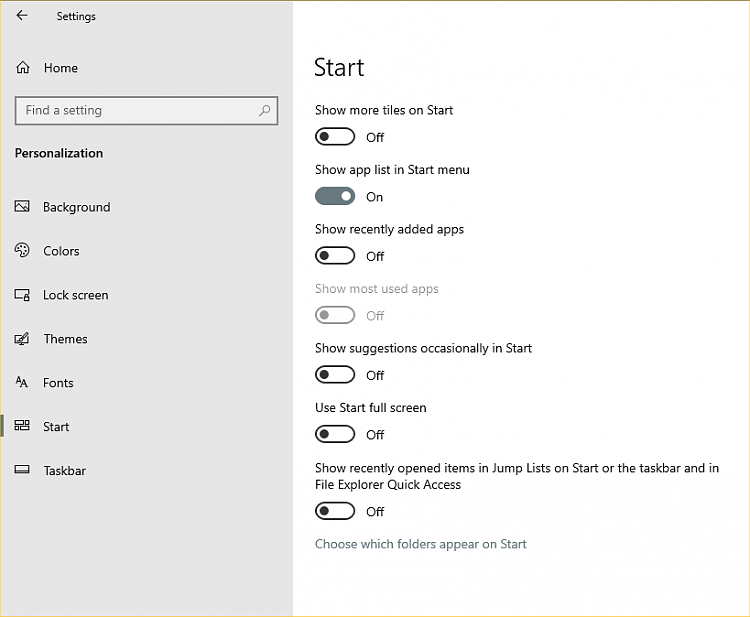
Add or Remove Sleep from Start Menu... (reg patches)
Add or Remove Sleep from Start Menu.zip
Last but not least, I got rid of a lot of MS apps with Revo Uninstaller (free).
This is all that's left on my comp... [I left Microsoft Store and the new EDGE]

My whole Start Menu, after Revo app removal...

Last edited by Ghot; 26 Aug 2021 at 21:24.
-
Related Discussions



 Quote
Quote