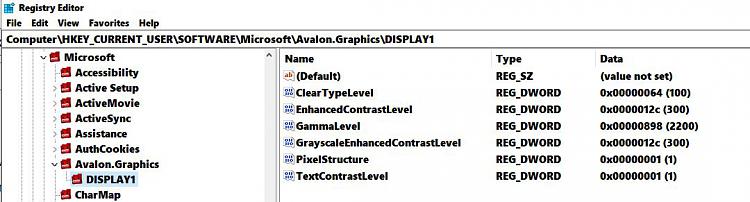New
#1
How Can I Export my ClearType Values, for Later Restoring?
Hi all
I tried Adjusting ClearType several times in the past,
and each time I felt it did not go well.
Today, I tried again, and finally achieved a result that I can look at.
I would like to export the values that were achieved,
so when I re-format this Laptop, I can restore exactly the current ClearType values,
and not have to Try many times again..
Does anyone know where ClearType stores its values?
Thank you


 Quote
Quote