New
#1
REG files needed to finish Customisation of OS.
I will be performing a Clean Install over the next few days. I have pretty much got all the REG files that I need [ around 250 ]. I know that I can just click Off but since I have put a lot of time and effort into this I would ideally like to have REG files. There are only a few but I just can't seem to find them. These are ALL in Privacy . . .
As I said, I want to do this with REG files using Turn Off as opposed to Disable, NOT by clicking the Off radio button please.
Thanks in advance.




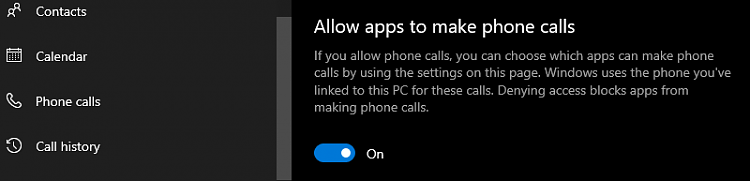


 Quote
Quote




