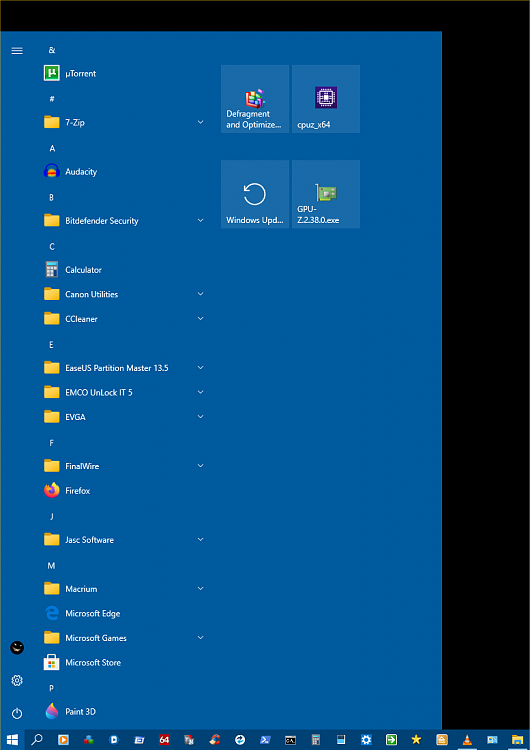New
#1
Background color for Start Menu
Recently Win Update installed the latest version of Windows 10 (20H2), and I am left with a white background in my Start Menu (see picture)
I went to Settings, but when I try to change the color, the check box to change the Start Menu is grayed out. (see picture)
Does anyone have a solution?
As a side note, the pictures included are from my iPhone. The function to take a screen shot with ALT+PrintScr opens my browser to the home page, of all things. There used to be a thing called Paint, and I hit ALT+Print SCR and then pasted it into Paint. Now that utility doesn't exist. I have read numberous tutorials regarding screenshots. I still don't get it. After I take the screen shot, where do I view it, or save it?
Thanks,
TRS


 Quote
Quote