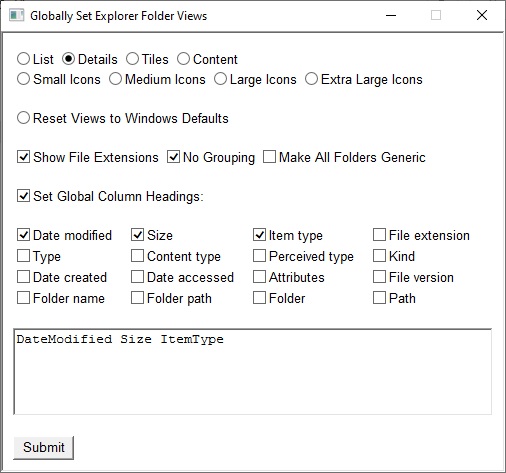New
#1
View settings for This PC in Save Dialogs
Windows 10 20H2
I'm looking for a registry setting to change the default view for "This PC" in Save dialogs, since Explorer ignores changes to the view in that context.
Just to be clear, there is no issue if I open "This PC" from the desktop and change the view. In the example below, I changed to Details with grouping set to None. These changes stick just fine.
If I'm in an app, such as Notepad and go to Save As, "This PC" will start with the Tiles view grouped by type. This is expected because it's a different view of "This PC". However, if I then change the view settings for "This PC" within the Save dialog, those changes don't stick. Below is the screen shot where I've changed the view for "This PC" within the Save dialog to Details and no grouping...
As soon as I click on another folder and then click back on "This PC", the view reverts back to Tiles and group by type.
This is inconsistent with typical Explorer behavior which does save the view you select (whether it reverts back later is another issue). I tested with several user accounts, so I'm pretty sure this behavior is not unique to my machine, but it would great to get confirmation, if nothing else.



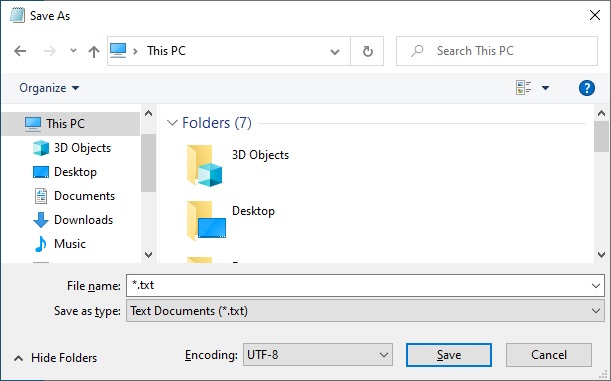

 Quote
Quote