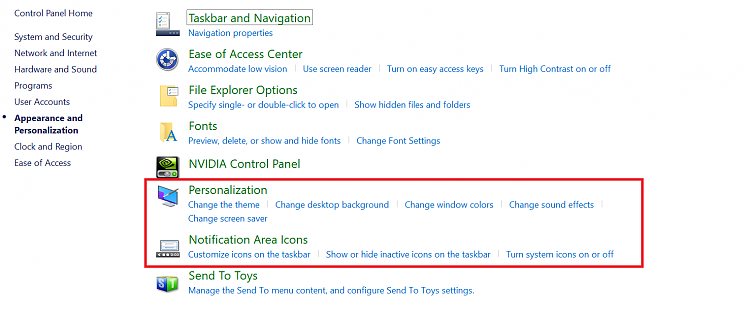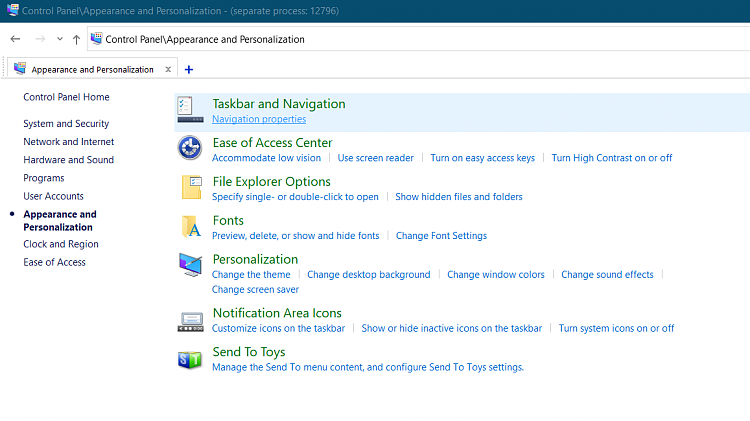New
#1
Restore Appearance and Personalization to Windows 10 Control Panel
I would like to restore task links to Appearance and Personalization in Win10 Control Panel Category View.
I have been able to successfully add the old Personalization, Color and Appearance, and Desktop Background according to TenForums Tutorials.
Add Personalize (classic) context menu in Windows 10 How to Add Desktop Background to Control Panel in Windows How to Add Color and Appearance to Control Panel in Windows
These tutorials restore the applets in Large/Small Icon view but not in Category view. What I would like to do is add the above back to Category view. I attached pics of what I want to do: Specifically, in the "adjust your computer's settings" I would like to restore the shortcuts under Appearance and Personalization (1st pic) and the task list shortcuts under the Personalization and Notification Icons headings in Pic 2. I think you can create a simple tasklist.xml document, and reference it from a ShowInternalTaskListURL string in the registry key that add the applet back to control panel. So my intention is not for any hard-core certificaiton or re-building of shell32.dll file. Just create a simple xml document to reference in the registry. I believe the xml file I want is in themecpl.dll in this case.
From what I understand, some sort of task list.xml document can restore the links in Category view, according to https://docs.microsoft.com/en-us/win...ectedfrom=MSDN. I found a rather old and complete control panel task list from Win7 or Vista on Scribed of all places and removed all sections relating to Personalization. I included a snippet of the xml code below. It looks like the two snippets add "change the theme" and "change screensaver" to the Personalization heading in the second pic. I have been able to do that much but am having trouble deciphering all of the code.
What I am looking to do is figure out how to add the links back to Appearance in the first figure. I also have no idea what the condition and parameters in the second set of XML does.
Do you know who I could ask that knows about this stuff? I always see good answers from knowledgeable folks on StackExchange but I have tried posting and never get any replies. Do you have any suggestions?
<?xml version="1.0" ?>
<applications xmlns="http://schemas.microsoft.com/windows/cpltasks/v1"
xmlns:sh="http://schemas.microsoft.com/windows/tasks/v1">
<application id="{ED834ED6-4B5A-4BFE-8F11-A626DCB6A921}">
<sh:task id="{AF3BA0EC-B240-401E-B4EE-3E89F275205B}">
<sh:name>@shell32.dll,-24369</sh:name>
<sh:keywords>@shell32.dll,-25067</sh:keywords>
<sh:keywords>@shell32.dll,-25084</sh:keywords>
<sh:keywords>@shell32.dll,-25194</sh:keywords>
<sh:keywords>@shell32.dll,-25085</sh:keywords>
<sh:keywords>@shell32.dll,-25235</sh:keywords>
<sh:keywords>@shell32.dll,-25070</sh:keywords>
<sh:keywords>@shell32.dll,-25233</sh:keywords>
<sh:keywords>@shell32.dll,-25234</sh:keywords>
<sh:keywords>@shell32.dll,-25213</sh:keywords>
<sh:keywords>@shell32.dll,-25393</sh:keywords>
<sh2:controlpanel name="Microsoft.Personalization"/>
<sh:command>explorer shell:::{ED834ED6-4B5A-4bfe-8F11-A626DCB6A921}</sh:command>
</sh:task>
<sh:task id="{DF7B19EF-DEA5-47D7-BBA5-9FCBE400A59D}">
<sh:name>@shell32.dll,-24367</sh:name>
<sh:keywords>@shell32.dll,-25067</sh:keywords>
<sh:keywords>@shell32.dll,-25194</sh:keywords>
<sh:keywords>@shell32.dll,-25080</sh:keywords>
<sh:keywords>@shell32.dll,-25070</sh:keywords>
<sh:keywords>@shell32.dll,-25182</sh:keywords>
<sh:keywords>@shell32.dll,-25213</sh:keywords>
<sh:command>%windir%\system32\rundll32.exe
shell32.dll,Control_RunDLLdesk.cpl,screensaver @Screensaver</sh:command>
<sh:conditions>
<sh:condition name="shcond://v1#RegValEquals" invert="true">
<sh:parameter name="Regkey" value="HKEY_LOCAL_MACHINE\SYSTEM\CurrentControlSet\Control\Session
Manager\Environment"/>
<sh:parameter name="Regval" value="PROCESSOR_ARCHITECTURE"/><sh:parameter name="RegvalExpected"
value="ARM"/></sh:condition>
</sh:conditions>
</sh:task>
- - - Updated - - -
@dalchina
I cannot see a reply.


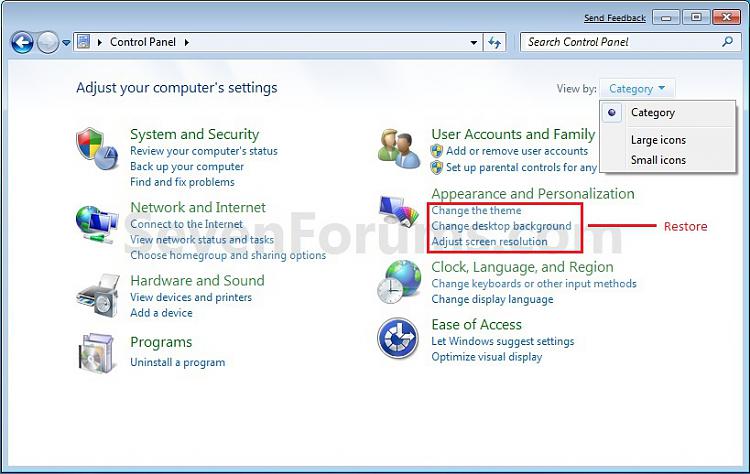

 Quote
Quote