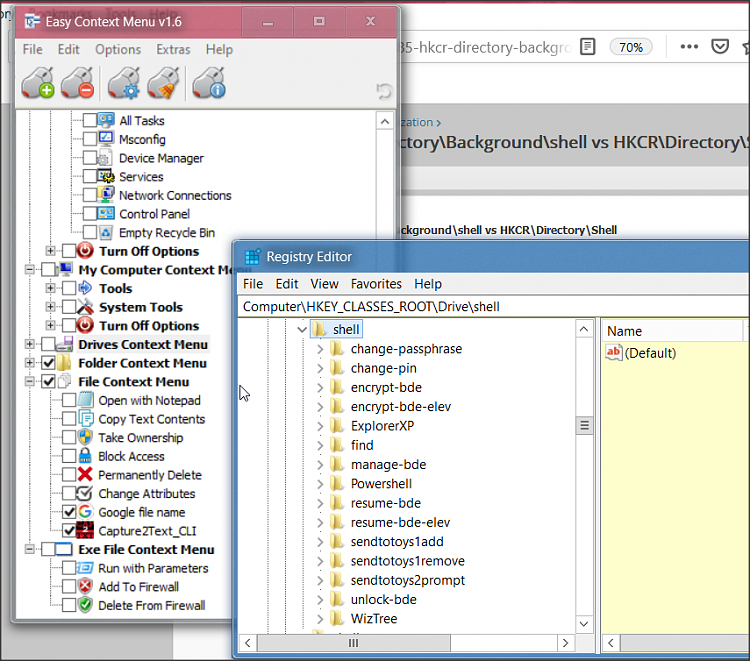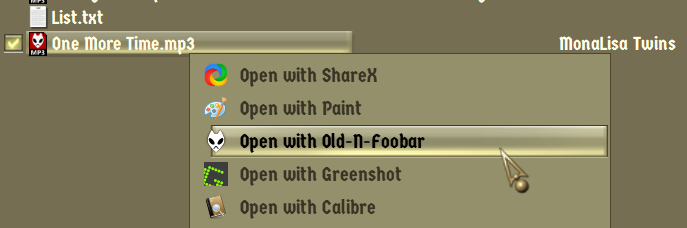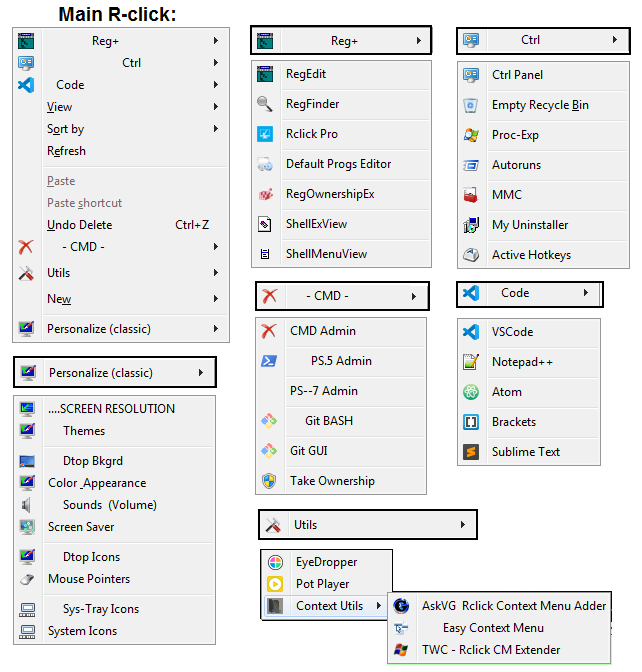New
#1
HKCR\Directory\Background\shell vs HKCR\Directory\Shell
20H2x64
I'd appreciate if someone can explain the differences between these 2 reg locations --
HKCR\Directory\Background\shell vs HKCR\Directory\Shell
specifically as regards customizing the context menu --
and WHERE the context menu is invoked --
- clicking on the desktop,
- clicking on a folder "background",
- clicking on a folder name,
- clicking on a file name,
- clicking on a drive
I've learned alot from studying the various context menu customizations
both here and on Win7 forum, and I've experimented with creating some of my own.
Today I looked at these 2 locations and saw some of the same entries,
but also a few different -
So basically I want to know -- what kind of entry goes into which location?
Also, I have searched quite a bit and accumulated some pretty good articles
concerning customizing the context menu,
but if anyone can recommend their favorites, I'm always keen to learn more.
Thank you


 Quote
Quote