New
#1
How to manage (add/delete) the New Header on Settings Page
Recently, particularly since the start of the 20H2 roll-out, more and more users have been seeing the new Header area in the Settings page. Some have asked how to remove it, and some have asked how to add it to Settings.
Here is a simple method that will completely remove the Header Area and all it's data, or add it to the Settings Page with data available for that user.
These steps were extracted from a YouTube Video How to Enable or Disable Header Ad in Windows 10 Settings - YouTube
Thanks to @OldMike65 for the link and info.
__________________________________________________________________________________________________
1) First, go to Github and download the ViveTool package as indicated here:
Releases . thebookisclosed/ViVe . GitHub
2) Move or copy the download to your desktop. Makes for easier working.
3) Extract the Zip file to your Desktop.
4) The contents of the extracted folder should look like this:
5) If you watch the Video, parts of it go very quickly with the cursor dancing all over the screen, so I have captured the 2 command line arguments so they can be a copy/paste.
options.txt
Delete the Header.\vivetool.exe delconfig 18299130 1
Add the Header.\vivetool.exe addconfig 18299130 2
6) Open the Extracted Folder as shown in step 4.
7) In the upper left corner of the Explorer window, click "File", then hover over "Open Windows Powershell", than click "Open Windows Powershell as Administrator"
8) In the Powershell Window at the prompt, copy/paste either the delete option
.\vivetool.exe delconfig 18299130 1
or the add option
.\vivetool.exe addconfig 18299130 2
depending on your choice.
Press Enter, it will process. Enter Exit>Enter, or close PS window.
9) Restart your machine.
____________________________________________________________________________________
Before:
After:
Notes:
1. I have not been able to make this work on Insider builds. MS may have them locked down.
2. This tool is similar in function to Mach 2. Mach 2 disables individual feature segments whereas ViveTool disables the entire feature. Mach 2 has not been working consistently lately. It will disable then come back.
_______________________________________________________________________________________________
That's it. Done!
Last edited by f14tomcat; 22 Oct 2020 at 15:42. Reason: Fixed speeling error





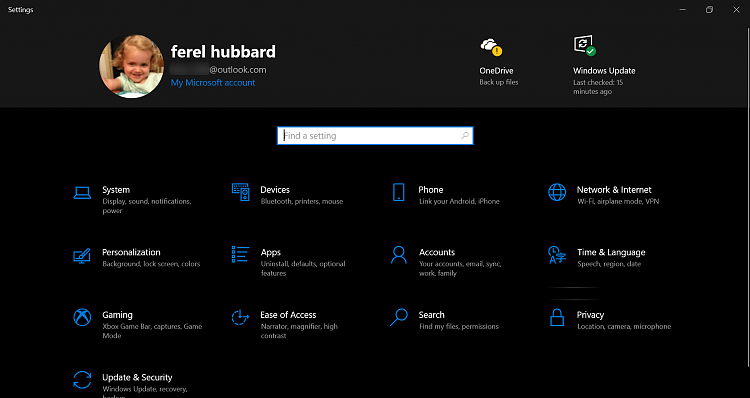


 Quote
Quote

