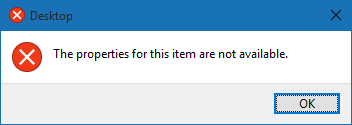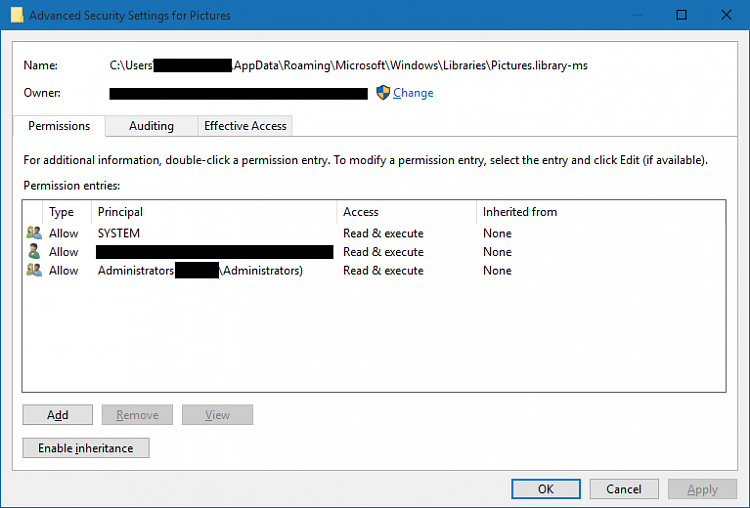New
#41
With OneDrive stuff you should do your own reg editing. However, there are threads about disabling thru policy and some thru reg edits, follow both.
Downloading a program to do it for you is a mistake they cant be totally trusted, or to work right.


 Quote
Quote