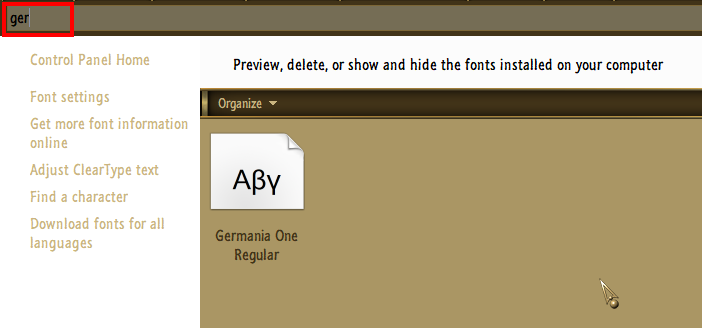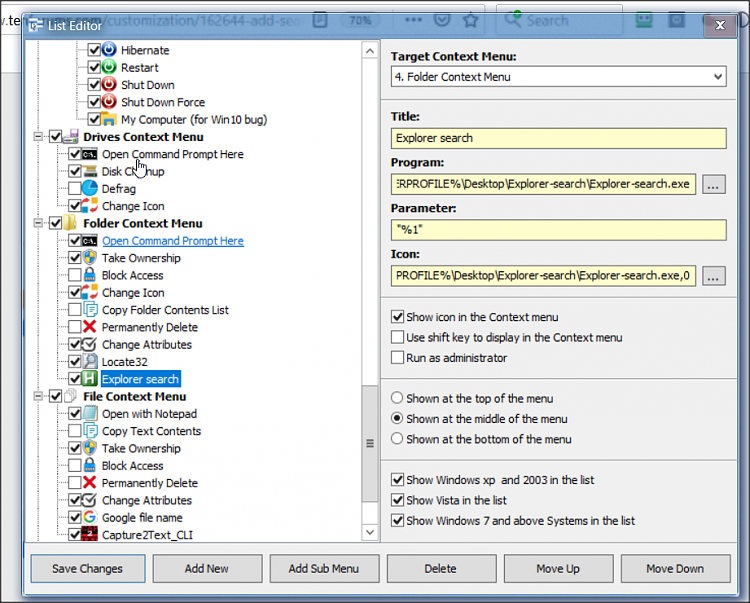New
#1
Add Search to Right-Click Context Menu
I am requesting help modifying an eight-forums tutorial registry hack. The tutorial has not been updated for Win10 but works nonetheless.
The Tutorial involves adding Search to the context menu of folders, drives, desktop background, This PC, as well as cabinet and compressed folders. The link is:
Search - Add to Context Menu in Windows 7 and Windows 8 | Windows 8 Help Forums
The problem is that, when using the right-click Search registry tweak on any arbitrary folder, a new window is opened and the Search is executed throughout This PC rather than within the specific folder and/or sub-folders.
How could this right-click Search registry tweak be modified to perform Search the target folder and/or sub-folders rather than This PC?
Closer examination of the registry file indicates two types of modifications:
(1) re-enabling right-click search functionality to Cabinet folders, Compressed folders, Directories, and Drives by removing a LegacyDisable string in Find key; in this case, the search box is opened by calling CLSID string {a015411a-f97d-4ef3-8425-8a38d022aebc} from explorer.exe
(2) creating right-click search functionality to Desktop Background folder and This PC by creating Search key; in this case, the search box is opened by calling a string explorer.exe search-ms:
How could the above strings be modified to search the current directory rather than This PC?
Thanks!


 Quote
Quote