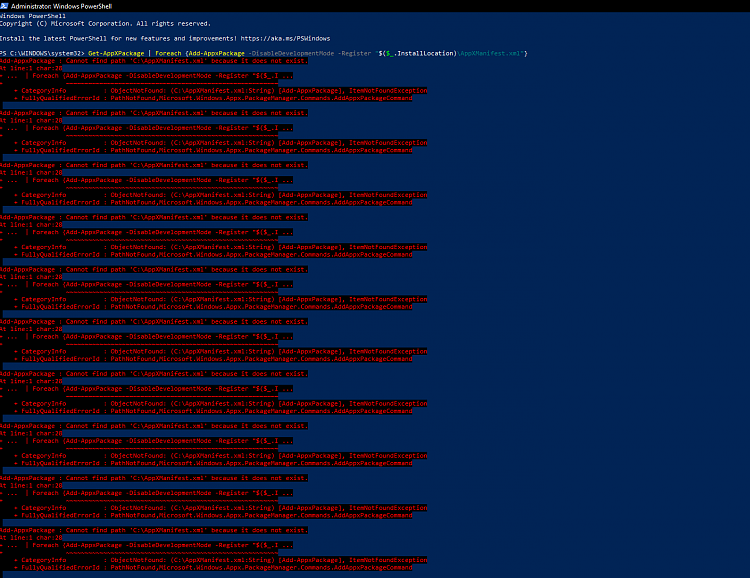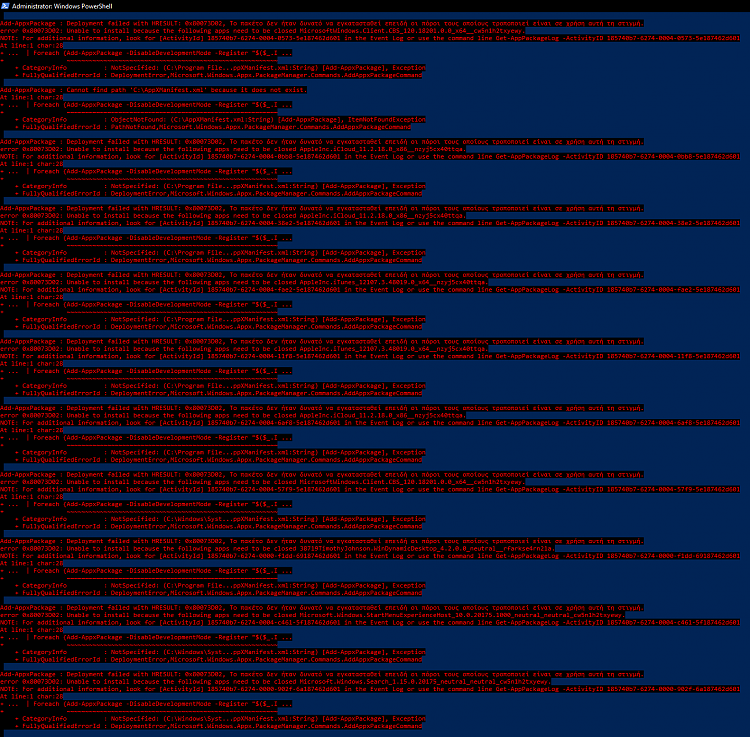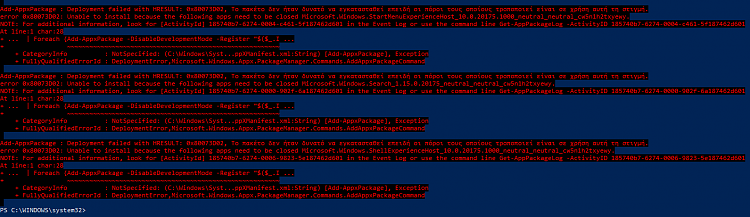New
#1
"Windows cannot find one of the files in this theme" annoying error
Dear All,
Has anyone come across this highly annoying error? Once I am in Settings/Personalisation/Themes page, a few secs after I have entered "Themes" page, I get this annoying ringtone and the error "windows cannot find one of the files in this theme, do you still want to save it?".
Whether I click "Yes, save it", or "No, don't save it", the error comes back...I can click again to "save" or not to save and this goes on for 15-18 times before it stops.
I am not sure whether this 15-18 times occurring means it's looking for 15-18 files one from each of the 18 themes, or whether 15-17 files are missing in general, or something else.
Each theme folder contain a folder labelled "DesktopBackground" (it contains the desktop pics), and also another file outside the desktop background folder (but inside the theme folder), which is a "windows theme file".
All theme folders have both the DesktopBackground folder as well as the windows theme file, so as far as I can tell with my limited IT knowledge, nothing appears to be missing..
I run Windows 2004, version 20175.1000 in the Dev ring, however I am carrying this error since before joining Windows insider...
So far, I have:
1. Moved out all individual themes from the Windows Themes folder, leaving only the default Microsoft ones. Error still continues even when I have selected the default Microsoft windows 10 theme (light or dark).
For reference, my themes folder is located in C:\Users\Username\AppData\Local\Microsoft\Windows\Themes
2. I have de-sync the Themes synchronisation, but no joy. The moment I go back to "Themes" page, errors re-appear.
Even when all themes are present in the Windows themes folder, all themes appear normally in the Settings/Personalisation/Themes page as they should, and all desktop pics appear to work flawlessly. Hence, I can still select any of the themes and they all work OK, it's the annoying tone and the 15-17 times I have to cancel the error one after another that are so frustrating.
I have noticed that the error occurs a few sec after I enter the "Settings/Personalisation/Themes page"... it appears without me touching anything at all...the moment I enter "Setting/Personalisation/Themes" page, i get the 15-17 error messages, then I can go one level up to "Settings/Personalisation/Screensaver" (or down to say "Fonts"), then once I go back to "Themes" page, errors come back just by entering the "Themes" page alone and doing nothing other than visiting the page.
Has anyone found the root cause and a fix?
Thanks a lot,
Christos
- - - Updated - - -
Update:
After I temporarily "deleted" all themes from the "Themes" folder apart of the default Microsoft theme (and with errors still persisting), I logged into Microsoft store.
All themes that I had purchased were "ready for downloading". Each time I was selecting to download a theme, same error. I re-downloaded all purchased themes, they all went to the correct "Themes" directory, they all appear on the Themes setting page, and the error still persists.
Last edited by kokkolis; 24 Jul 2020 at 14:19.


 Quote
Quote