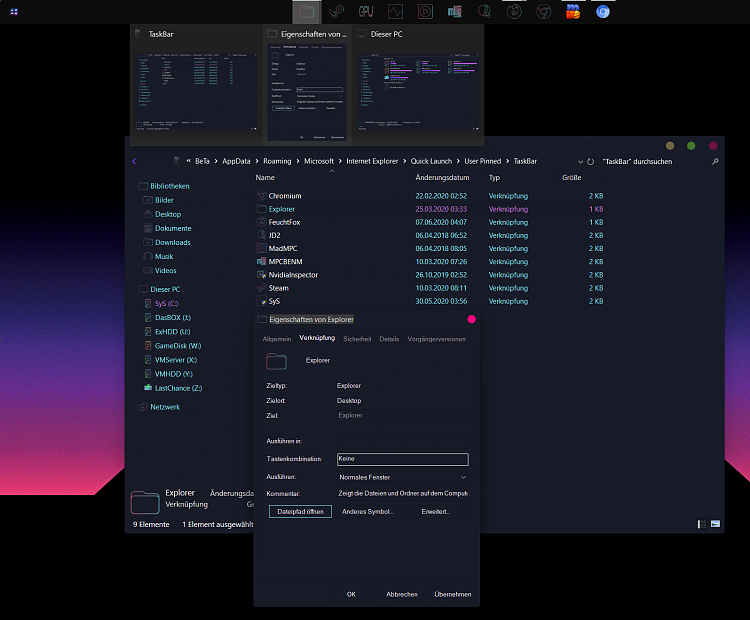New
#1
Clicking on pinned folder in taskbar opens new file explorer
Hey guys,
This has been annoying me from quite some time and I can't help but think how the hell such a low number of people have complained about this issue. I followed multiple guides to pinning specific folders to taskbar which involve place "explorer" before the shortcut and then dragging it onto the taskbar. This works fine but whenever I click on my folder it opens a new file explorer tab which is really irritating. Example: Screen capture - af374ac3341a67e7df4ec1179c72120a - Gyazo
Please can someone clear this up for me as it makes pinning folders useless in my opinion.
The only post I could find about this was https://www.reddit.com/r/Windows10/....skbar_without/
He says he solved it by " followed this guide. What you need to do is change the default folder for the File Explorer. "
I tried what he did (although I had no faith that it would work) but renaming my folder to "File Explorer" in %APPDATA%\Microsoft\Internet Explorer\Quick Launch\User Pinned\TaskBar . This did not solve my issue and so I have no idea what to do.
Just for FULL clarification by pinned folders I mean I followed this -> YouTube tutorial and he has the same issue if you see that he clicks the icon and it opens a file explorer to the right. Anyone who can help out would be great.
If anyone has any idea please try to be as detailed as possible as to how I can do this. Thanks
My Windows 10 version: Version 2004 (OS Build 19041.329)


 Quote
Quote