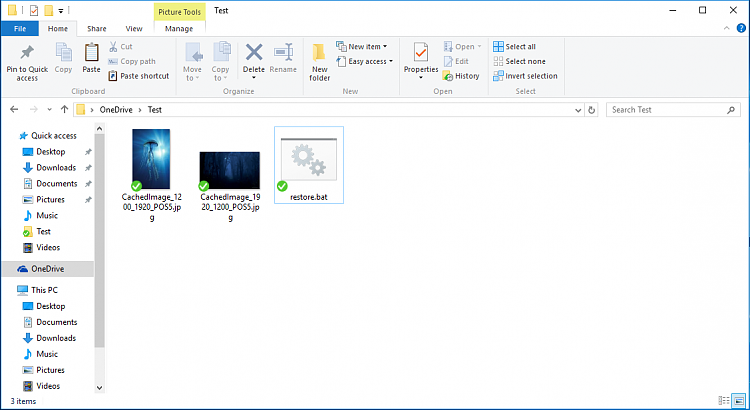New
#1
[Trick] How to use two wallpapers in different orientation
Hello. I give trick how to use different wallpapers in different display orientation. And give some info for future. Do it at your own risk!
Experimental:
Wallpaper trick (screen orientation) - Windows 10 Forums
Prelude: Microsoft maked "Hero" wallpaper for multi resolution usage. For example in portrait one wallpaper ("img0_1200x1920.jpg"), in landscape second wallpaper ("img0.jpg"). This working for 1920x1200, 1920x1080 and 1280x800 resolutions. For replace in different resolution need replace different files. These wallpaper located in "Windows/Web/Wallpaper/Windows" and "Windows/Web/4K/Wallpaper/Windows". This wallpaper are hardcoded.
I give trick how to replace and use multi resolution and per-orientation wallpaper.
1. Give permission for these wallpaper. Need run at admin rights these script. Unlocks "1200x1920" and default resolution wallpapers.
2. Make reserve copy of system wallpapers. Rename: "img0.jpg" and "img0_1200x1920.jpg" to "img0.jpg.bak" and "img0_1200x1920.jpg.bak".Code:TakeOwn.exe /F %SystemRoot%\Web\Wallpaper\Windows\img0.jpg icacls %SystemRoot%\Web\Wallpaper\Windows\img0.jpg /reset TakeOwn.exe /F %SystemRoot%\Web\4K\Wallpaper\Windows\img0_1200x1920.jpg icacls %SystemRoot%\Web\4K\Wallpaper\Windows\img0_1200x1920.jpg /reset
3. Rename your new wallpapers to "img0.jpg" and "img0_1200x1920.jpg".
4. Paste to system wallpapers folder (see batch script locations).
5. Go to personalization and re-set default wallpaper. Also you may see own image in settings instead of "Hero".
Try rotate screen of your tablet. You must see changes of wallpapers.
For ASUS T100 need change "1366x768" and "768x1366" wallpapers. Both in 4K folder.
Update! Final screenshots. From Lenovo Thinkpad 8.
Give me your screenshots of results.
Update 2! Full unlock code:
Code:echo "allow change default wallpaper" TakeOwn.exe /F %SystemRoot%\Web\Wallpaper\Windows\img0.jpg icacls %SystemRoot%\Web\Wallpaper\Windows\img0.jpg /reset echo "allow 4K wallpapers" TakeOwn.exe /F %SystemRoot%\Web\4K\Wallpaper\Windows\img0_1200x1920.jpg TakeOwn.exe /F %SystemRoot%\Web\4K\Wallpaper\Windows\img0_1366x768.jpg TakeOwn.exe /F %SystemRoot%\Web\4K\Wallpaper\Windows\img0_768x1366.jpg TakeOwn.exe /F %SystemRoot%\Web\4K\Wallpaper\Windows\img0_3840x2160.jpg TakeOwn.exe /F %SystemRoot%\Web\4K\Wallpaper\Windows\img0_2160x3840.jpg TakeOwn.exe /F %SystemRoot%\Web\4K\Wallpaper\Windows\img0_2560x1600.jpg TakeOwn.exe /F %SystemRoot%\Web\4K\Wallpaper\Windows\img0_1600x2560.jpg TakeOwn.exe /F %SystemRoot%\Web\4K\Wallpaper\Windows\img0_1024x768.jpg TakeOwn.exe /F %SystemRoot%\Web\4K\Wallpaper\Windows\img0_768x1024.jpg icacls %SystemRoot%\Web\4K\Wallpaper\Windows\img0_1200x1920.jpg /reset icacls %SystemRoot%\Web\4K\Wallpaper\Windows\img0_1366x768.jpg /reset icacls %SystemRoot%\Web\4K\Wallpaper\Windows\img0_768x1366.jpg /reset icacls %SystemRoot%\Web\4K\Wallpaper\Windows\img0_3840x2160.jpg /reset icacls %SystemRoot%\Web\4K\Wallpaper\Windows\img0_2160x3840.jpg /reset icacls %SystemRoot%\Web\4K\Wallpaper\Windows\img0_2560x1600.jpg /reset icacls %SystemRoot%\Web\4K\Wallpaper\Windows\img0_1600x2560.jpg /reset icacls %SystemRoot%\Web\4K\Wallpaper\Windows\img0_1024x768.jpg /reset icacls %SystemRoot%\Web\4K\Wallpaper\Windows\img0_768x1024.jpg /reset pause
Last edited by acterhd; 14 Aug 2015 at 11:50.




 Quote
Quote