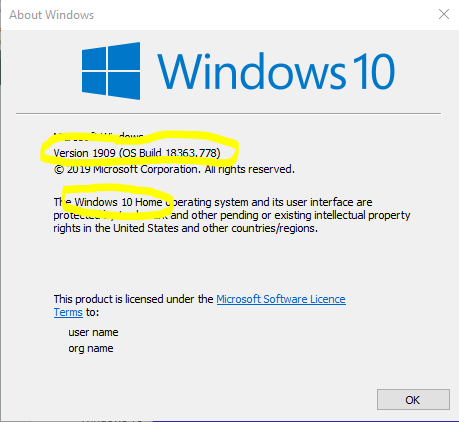New
#1
How to undo new wallpaper that magically appears at startup
I've seen my Windows 10 version number but don't recall it. You'd think it would be right out in the open, not something you have to search for. If you can't help me, that's okay. Several weeks back when I turned on my Dell Inspiron laptop I found some system had substituted the previous wallpaper, screensaver for a blown-up image of a book cover I have in my image files, an image I don't even like. I stripped that image out of my file of images. I knew it would make no difference and of course it did not. The image is still there. The fun thing is there is no way to click anything on that opening screen without causing the box to come up where you must key in your 4-digit security code. Then you are on the inside showing a different image--which was also a different file image also foisted upon me at about the same time, but today I fixed that by clicking the screen and going to Personalization and choosing one of several choices. Beyond the mystery of why in the world my system(s) would take two images seemingly at random out of my image files to replace the screensavers I was already using, is there any way I can undo the startup, pre logon wallpaper, since there is nothing I can click or manipulate on that screen, since, as I say, if you click any key, the security box appears and your only choice is to logon and enter the Windows10 - Internet World? Even if you can't help, thanks for listening! --tma


 Quote
Quote