New
#1
Rearranging the context menu (right click)
I know there's a lot of programs that can add and remove stuff from the context menu when you right click a file or folder but is there a way to rearrange the standard windows entries to a different position? Example...
This is the original
To this
When I'm in a hurry i am forever clicking delete instead of rename.

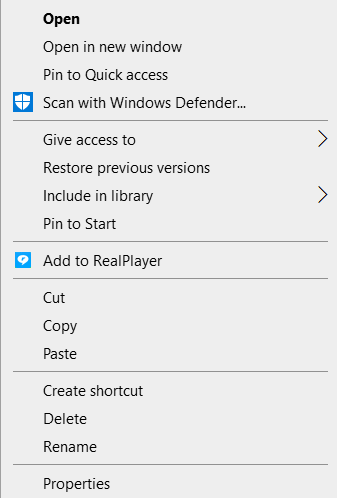


 Quote
Quote
