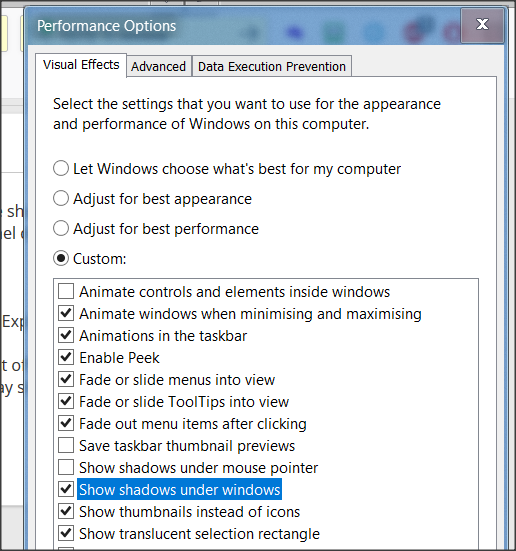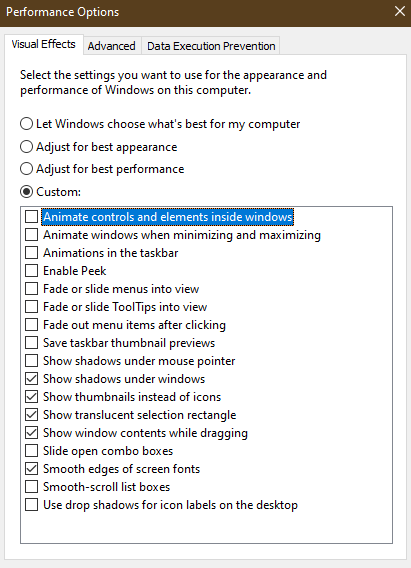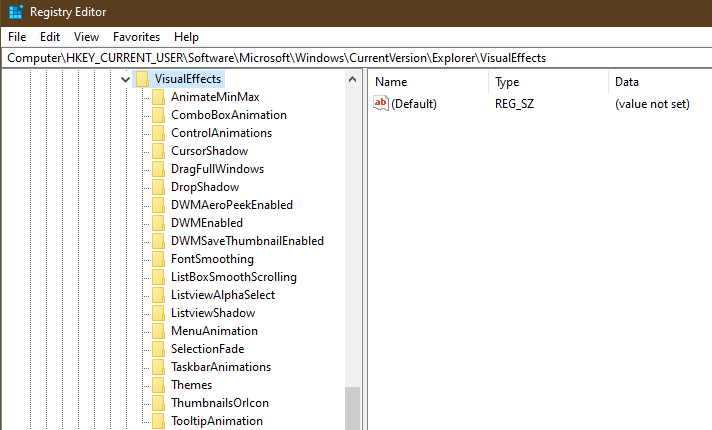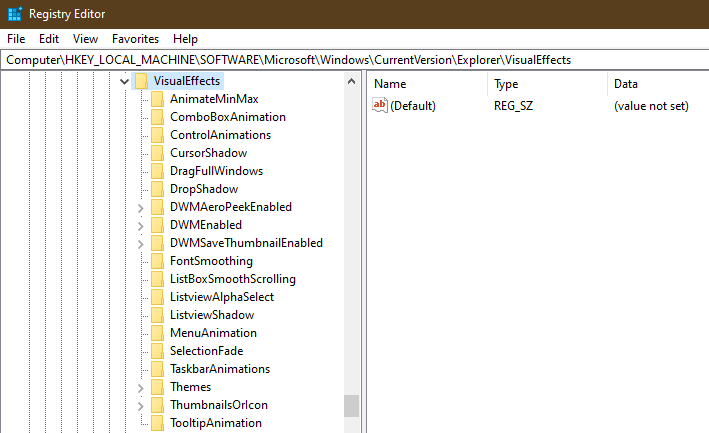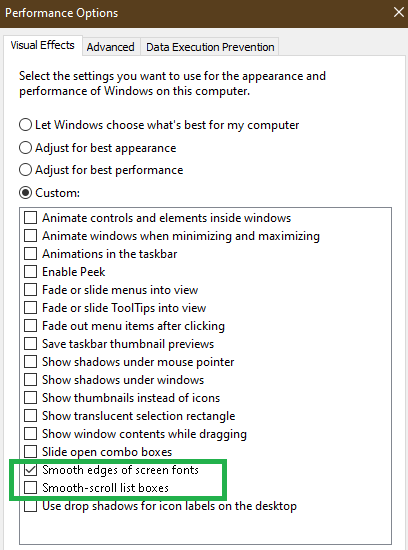New
#1
Unable to Remove Shadows Under Windows
In Windows 10 v.1909 [build 18363.657] I want to remove the shadows under windows. Unfortunately, the simple method that involves unchecking a box in Control Panel doesn't work.
In addition, going to this registry key:
HKCU > Software > Microsoft > Windows > Current Version > Explorer > Visual Effects > ListviewShadow
and changing the DWORD value from 1 to 0 (to turn the effect off) followed by a restart also doesn't work, since Windows 10 ignores the change and continues to display shadows under windows.
How can I remove the shadows under windows?
Last edited by Bulldog; 01 Mar 2020 at 22:22. Reason: Solution provided


 Quote
Quote