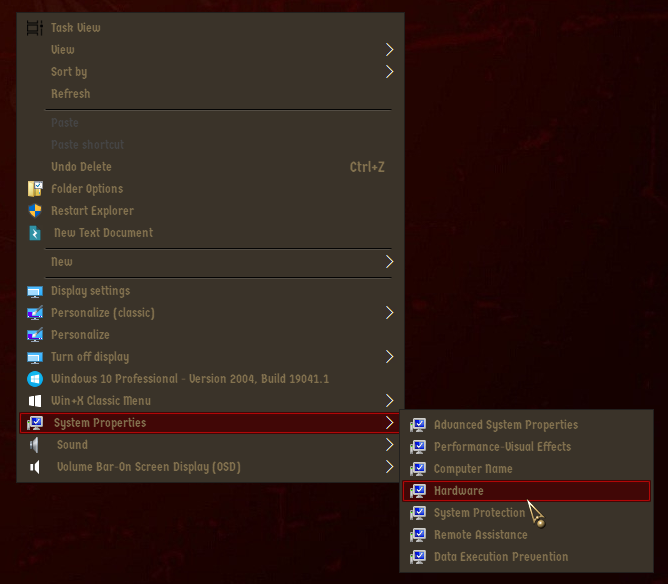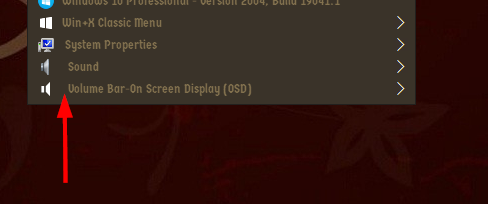New
#1
Adapting .REG Files.
I came across these somewhere [sorry I can't remember where or I would credit the owner].
I know that Icon and Position are optional, but MUIVerb and SubCommands are compulsory.
Will there be any impact with NOT including the SubCommand?Code:[HKEY_CLASSES_ROOT\DesktopBackground\Shell\AdvancedStartupOptions]" MUIVerb"="Advanced Startup Options"" Icon"="cmd.exe"" Position"="Bottom" HKEY_CLASSES_ROOT\DesktopBackground\Shell\AdvancedStartupOptions\command]@="shutdown.exe /r /o /f /t 0"
Similarly . . .Can you please tell me whether this just gets added to to the Bottom in the Desktop Context Menu or the Folder Context Menu etc?Code:[HKEY_CLASSES_ROOT\*\shell\TakeOwnership] @="Take Ownership" "HasLUAShield"="" "NoWorkingDirectory"="" "NeverDefault"="" [HKEY_CLASSES_ROOT\*\shell\TakeOwnership\command] @="powershell -windowstyle hidden -command \"Start-Process cmd -ArgumentList '/c takeown /f \\\"%1\\\" && icacls \\\"%1\\\" /grant *S-1-3-4:F /t /c /l & pause' -Verb runAs\"" "IsolatedCommand"= "powershell -windowstyle hidden -command \"Start-Process cmd -ArgumentList '/c takeown /f \\\"%1\\\" && icacls \\\"%1\\\" /grant *S-1-3-4:F /t /c /l & pause' -Verb runAs\"" [HKEY_CLASSES_ROOT\Directory\shell\TakeOwnership] @="Take Ownership" "HasLUAShield"="" "NoWorkingDirectory"="" "NeverDefault"="" [HKEY_CLASSES_ROOT\Directory\shell\TakeOwnership\command] @="powershell -windowstyle hidden -command \"Start-Process cmd -ArgumentList '/c takeown /f \\\"%1\\\" /r /d y && icacls \\\"%1\\\" /grant *S-1-3-4:F /t /c /l /q & pause' -Verb runAs\"" "IsolatedCommand"="powershell -windowstyle hidden -command \"Start-Process cmd -ArgumentList '/c takeown /f \\\"%1\\\" /r /d y && icacls \\\"%1\\\" /grant *S-1-3-4:F /t /c /l /q & pause' -Verb runAs\""
Finally . . .
I assume that this puts it at the Top of the Desktop Context Menu?Code:[-HKEY_CLASSES_ROOT\DesktopBackground\Shell\KillNotResponding]
Is there anyway to adapt it so I could put it at say the Middle or Bottom?
Thanks in advance.
Last edited by Paul Black; 20 Feb 2020 at 04:18.


 Quote
Quote