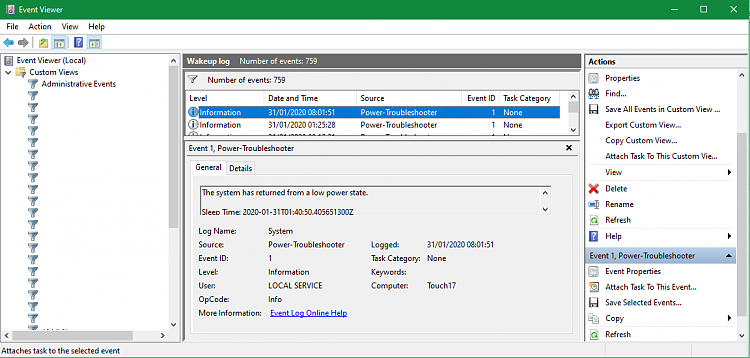New
#1
Program a file to start when computer wakes?
I have an old windows media center remote control that still works in windows 10. I like to use it to play music from bed. When I can't sleep and want to listen to music, I can wake the computer by remote control and when I do, I'd like a playlist to start VLC and start to play it on waking. Right now I can just remember to open it before bed and put the computer to sleep and it works if I wake up but just for kicks, I'd like to program it to run on waking. I looked at Task Scheduler and it doesn't seem that any of the choices in the trigger dropdown list fit the bill exactly. On an event seems the best choice but waking isn't in the log list and I don't know what Source to use or event ID. Any ideas?


 Quote
Quote