New
#21
Integrate portable "MediaInfo Lite" in Win 10 context menu
-
-
New #22
Where's the URL?
I didn't install the program- it's not installed.
What I did will work with any program that is an exe file and takes parameters.
Kindly confirm your version takes parameters- without that, considering context menu additions is not meaningful. Thank you.
-
New #23
-> Official URL (MediaInfo's author dl link) is: "https://www.videohelp.com/software/MediaInfo"
The Lite version has only installer file, you have to grab those two files (MediaInfo.exe and MediaInfo.dll) from installer version folder (extract folder and ...) or by installing K-Lite codec pack and get those files from K-Lite installation directory.
-> I am not programmer, but I guess it's possible to add right click entry for portable "Lite" version too, as I realized, the installer version of "MediaInfo Lite" just adds the right click entry and the program's name to "Add/Remove Program" list. I just can't trace the installer version behavior to find out where it adds keys!
-
New #24
Here's how I did this:
a. I used ContextEdit (free), run as admin

b. You can't add the context menu to the .mp3 key in the registry. Probably mp3FormatSound would have been a better choice. VLC player is my default.
As I said, this would work for any exe that takes a parameter- I'm not spending time to explore your specific example as it's not a straight download, I'm afraid.
The reg file for that, which you could then adapt, I suppose, or use as an example, as attached.
Bear in mind you'd need to repeat that for each file type of interest.
-
New #25
@dalchina
1- ContextEdit is an extra app that I have to install, I don't want to add another app to my PCs. I don't know how it works and I would ruin Windows registry more than before...
2- How your reg file works for MediaInfo? It has just two entry (...VLC.mp3\shell\MediaInfo...). I have installed VLC on my main PC.
3- If you like you can use attachment (if you like). The Zip file contains two main files (MediaInfo.exe and MediaInfo.dll) lite version and portable, those are clean and safe (I am using it on my main PC and its safe and clean,has checked with ESET).
-
New #26
I said above that there are utilities that can help you do this safely- and noted you don't want to install anything. I know that. You're on your own with the registry- my reg file is just an example - do not use it directly.
I attached the registry file 'cos I know installing stuff is, for whatever reason, anathema for you. (So why did you install VLC player?).
Anyway, I'll leave you with it. Good luck.
-
New #27
K, let's start from the beginning..., and, correct me if I'm wrong......
You wish to have these files...

... in a folder on a thumb drive to utilize as a standalone utility on any machine?
EDIT:
Am I to assume you also wish to have/create a right click context menu entry on each machine you use it on?
-
New #28
Thanks for your time and reply
I didn't understand what exactly do you mean of anathema! But those other PCs are my sisters' PCs and they don't need this app at all and it is useless for them! Sometimes I borrow their machines for my own work!
I installed VLC on my PC to convert some of my videos and play almost all video formats with a free open source app. I had portable version of VLC before I install it on my own PC (about couple of month ago I switched to installer version because the portable version doesn't work perfect like installer version!)
I just like using portable version because they don't need to be set for any PC or after Windows installation! One portable app with one preferences or settings ini file for more than one PC.
Thanks again for your time.
- - - Updated - - -
Yes, exactly...
-
-
New #29
-
New #30
Order for this to work:
• I would suggest copying the MediaInfoLite folder to a clean thumb drive that you, perhaps, would use for remote repairs etc.,
(I've put them on my 'Portable Tools' thumb drive)
It's important that the folder structure, names, paths etc. remain unchanged on the thumb drive, and, that you plug the thumb drive into the same USB hub on each machine you revisit so that the drive letter remains consistent!
When using the utility, you can't drag n drop files onto the UI window, but you can drag n drop files onto the MediaInfo.exe; or use the right click entry you'll create as follows...
• you will also need to manually create the Registry entry, for the right click context menu, on each machine you visit; every machine will recognize the thumb drive uniquely, (eg.: the aforementioned drive letter); the right click entry will be non-functional while the thumb drive is away.
CAUTION: If you are not comfortable modifying the Registry, especially on someone else's machine, don't!!! Just simply use this for information!!!
So, let's get started:
On each machine, with the thumb drive connected, navigate to the MediaInfo.exe►Shift-right click►Copy as path,

open the Registry, navigate to Computer\HKEY_CLASSES_ROOT\*\shell, right click on shell, hover on New, choose Key,
name the key Open with MediaInfoLite, (or whatever you wish),
right click on that new key, hover on New, choose Key again and name it command,
with the command key highlighted, move to the right pane, double click on (Default), paste the info from your clipboard into the dialog that appears but add a space and "%1" and click OK,
go up and highlight the Open with MediaInfoLite key, move over to the right pane, right click an empty space, hover on New, choose String Value, name that string Icon, hit Enter twice, paste the contents of your clipboard, click OK,
right click an empty space again, hover on New, choose String Value, name that string Position, hit Enter twice, type Top into the dialog, press OK.
Close the Registry.
(You'll need to do this on every machine; keep in mind the casement of entries, Top for example, not top!)
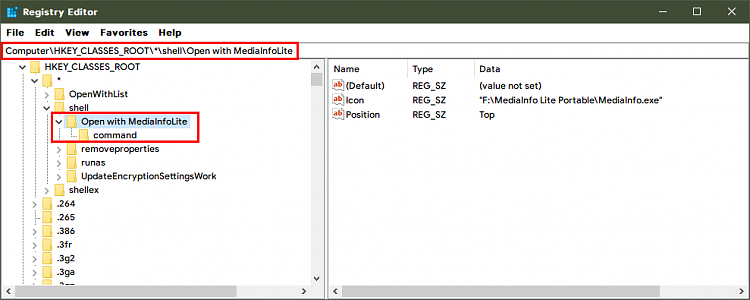

And, you're done!
Voilà!:

Related Discussions



 Quote
Quote