New
#21
Changing taskbar icons?
-
-
New #22
I Googled Restorator and I see it is a trial program. I hope it allows you saving (usually trial programs do not). I have not access to the specific computer now. Can you confirm it allows you to replace the icons in imageres.dll ? I hope there is a way to change them all at once, not one-by-one!
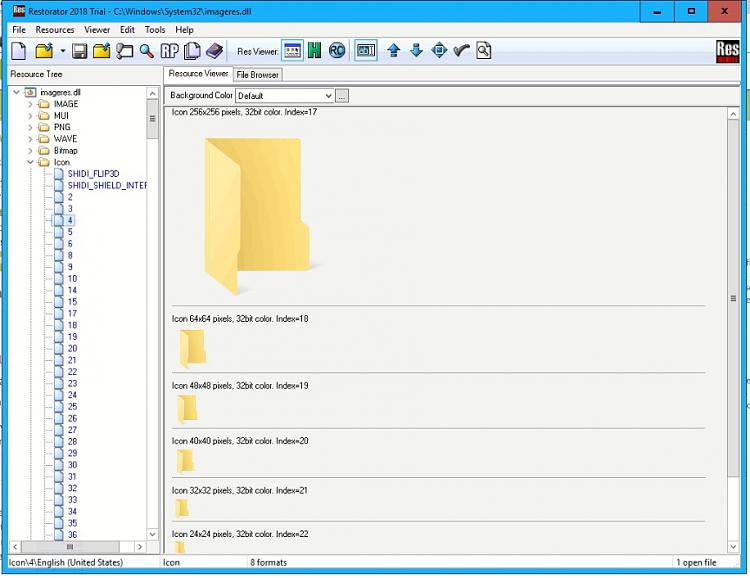
So, I downloaded Restorator Trial, installed it and opened imageres.dll Then I browsed to the icons section. I could not see any easy way to select multiple icons. Also I did not figured out how you replace the icon with a custom .ico file. If there is no easy way to replace multiple icons, then I could just replace them one-one using Customizer God which is exactly what I want to avoid! Imagine spending about an hour (I have done it in the past before I found you can select multiple icons) and the next upgrade replaces the .dll files and ruins your effort! No Thank you! I rather live with the original icons.
OK, I think I found something! If you highlight the icon section and right-click you select Assign to and let's you (apparently) replace all icons at once. I wouldn't dare do that in my perfectly working PC. I'll try it in my test PC with v1903 and let you know.Last edited by spapakons; 18 Jul 2019 at 02:48.
-
New #23
The picture is from imagers.dll, there is no icon section. Does the other program show this section. Also according to the customizer gods website windows 10 1903 has changed the files where the icons are . which renders customizer god useless. So if anyone has another program besides restorator and customizer god that I change the icons one at a time or all at once, please tell me where to find it!
- - - Updated - - -
@spapakons
Restorator doesnt show any icons in restorator, what resource editor did you use before you downloaded the trial to find the icons? Thank you! John
-
New #24
I forgot to say that you have to click on the "Edit View" (or similar). Then you expand the Icon folder (section) at the left to display the available icons. If you right-click on the Icon folder you should see the Assign on the list. This is where you can choose a folder containing the icons to load. One minor problem, Customizer God has extracted all icons with names such as #1, #2, etc, while Restorator looks for filenames 1, 2, 3 etc! I certainly don't want to rename all files one-by-one, I would rather use Customizer God instead and change the icons one-by-one. As you may have seen, Customizer Gods displays all icons in a matrix at the right side, so it is easier to see them than in Restorator. All you have to do is click on one or more icons and then click on Change (or similar). The problem is I do not want to change them one-by-one or even five-five which is time consuming and tedious. I would do that if I could make sure they won't change again, but they always change after each new Build!
I hope that helps.
-
New #25
Look in %windir%/systemresources for an mun file of your choice except Pnidui.dll. there is no Pnidui.doll file in the windows directory or elsewhere. You just edit the respective file. What is the file that took the place of Pnidui.dll.
John
-
New #26
Succeeded, well I actually cheated... read below...
As I we all know, Customizer God doesn't work properly in Windows 10 v1903. I contacted the developer for help, but he posted at his website that he hasn't a PC at the moment, so he cannot fix this, but he eventually will. He also admitted that Customizer God doesn't work properly at v1903.
However, recently I had a laptop running Windows 10 Pro v1809 and I had to upgrade to v1903. But before I did that, I used Customizer God to change all the icons to Windows 8.1 icons (see my earlier posts for details) and then I copied all the relevant DLL files in a folder as a backup. I then proceeded to upgrade v1809 to v1903 and let it do all the rest updates after that, just to make sure there was nothing more up to now. I then hold the SHIFT key and restarted the computer. This gave me the troubleshooting screen where I selected Command Prompt. I copied all the relevant DLL files (v1903) in a folder as a backup and then I replaced them with the respective DLL files I had kept from v1809. I crossed my fingers... and restarted the computer. It loaded all they way through the desktop without any issue so far and the icons look exactly as I want them (Windows 8.1). It seems I managed to cheat using older DLL files from v1809 with the icons already replaced. If I see any problems, I'll let you know, but so far so good! Just hope the differences between the two Windows 10 builds are not so important as to make system unstable if using older DLL versions.
-
New #27
Hello! I recently had a problem in my laptop and had to reinstall Windows 10. It took me some hours to install all the applications and configure them, so I hesitate to cheat and use the older DLL files. If anyone knows about an alternative to Customizer God that works in v1903 and newer, please do tell!
-
New #28
Just checked, there is no newer Customizer God that works in v1903 or higher. So I decided to cheat... I had kept the system files from v1803 already patched with the icons from Windows 8.1. I recently upgraded my test laptop from Windows 10 Pro EN-US 32-bit v1809 to v2004 and also did all the updates to make sure no update will replace the system files and cancel my patches. I then restarted the laptop holding the left SHIFT to enable the Troubleshooting menu, From there I selected Troubleshoot, Startup Options and then restarted and selected Command Prompt. Then using the appropriate commands, I renamed the original DLL files for backup (for example imageres.dll to imageres.new) and then copied the modified v1803 into C:\Windows\System32 folder. I restarted the computer and ta-da! I have the icons I want! I will test the computer for several days to see if there are any side-effects of using old system files in v2004 (hopefully none) and let you know. To increase compatibility make sure the old patched files are from the same Windows architecture (32-bit or 64-bit) and from the same language, don't mix architectures and languages!
-
-
New #29
Update: After some days using Windows 10 v2004 with the patched system files from v1803 (see my previous post), have not seen any issues. Everything is good so far. I would suggest to try it and if you see any issues simply replace the patched files with the originals from the backup. If you do see any issues, please post here to let everyone know.
-
New #30
Hi folks
@spapakons
all you need is to create a png file with the required pixel size for icons and save it as type .ico
Icon sizes : (Doc is for Win 7 but it's the same in W10).
Windows Icon Sizes - Simple Guide to Windows Icons (ICO)
Then to use on taskbar -- open file location of where the .exe (or application script ) is -- send to desktop (create short cut) then in the properties choose your icon as its icon. Now simply drag it to the taskbar and delete from desktop (optional).
Job done -- no extra paid for software needed.
Use paint or whatever to create your ICO file -- photoshop works but a bit overkill for that sort of thing though.
the GIMP (free) is another great program for creating icons - both on Linux and Windows.
Here's a tutorial on creating a TV with remote icon !! could be nice for your Multi-media server app or similar !!!.
GIMP - Creating Icons
To make it easier --there's a script called "iconify" that can be installed as a plugin to GIMP --this makes creating icons a doddle.
How to create icon in easy way. – Digitlife.pl
as before to get on taskbar and link with application -- create desktop short cut as shown at the start of this post, in properties select your icon file, now drag to taskbar and then optionally remove the desktop short cut.
Cheers
jimboLast edited by jimbo45; 05 Aug 2020 at 05:23. Reason: Added info on Iconify plugin for GIMP
Related Discussions


 Quote
Quote