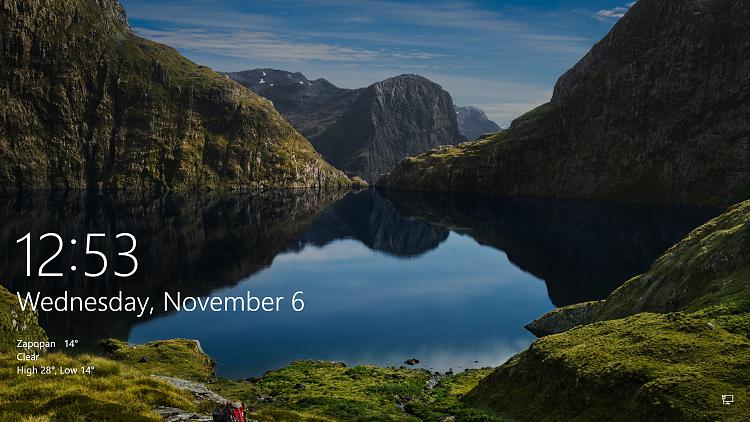New
#21
it's not server problem it seems a bug
Try these steps.First go to [Tip] Add "Take Ownership" Option in Files and Folders Context Menu in Windows - AskVG download this file and add to regedit context menu. go to C:\ProgramData\Microsoft\Windows\SystemData\your id big number folder\ReadOnly\LockScreen_O or goto “”C:\ProgramData\Microsoft\Windows\SystemData”” first right click add press take ownership and after goto to folder “C:\ProgramData\Microsoft\Windows\SystemData\your id big number folder\ReadOnly\LockScreen_O”.If you have permission problems right click again to” LockScreen_O” and select take ownership and delete the photo that exist there.Then goto Reset and Re-register Windows Spotlight in Windows 10 download “”re-register batch file”” and run it with admin rights.After go to “”C:\Windows\Web\Screen”” find and delete or rename the stuck image if exist there.Then go to windows settings and change spotlight to Picture or Slideshow and after select again windows spotlight menu.After all these go to lock workstation mode 2 or 3 times (Win key + L ) and login to windows again some times.after a little time if does not any other problem the windows spotlight work again.



 Quote
Quote