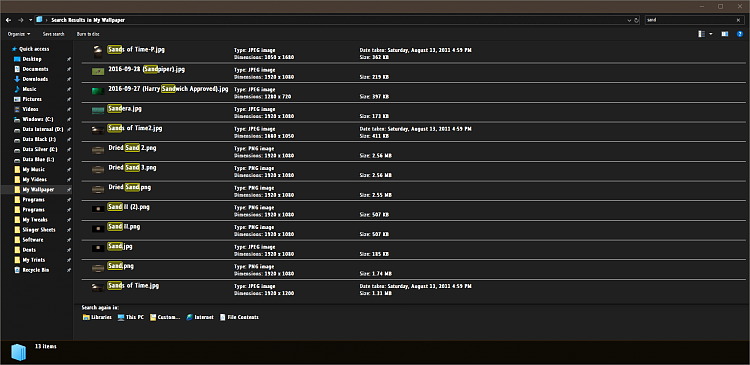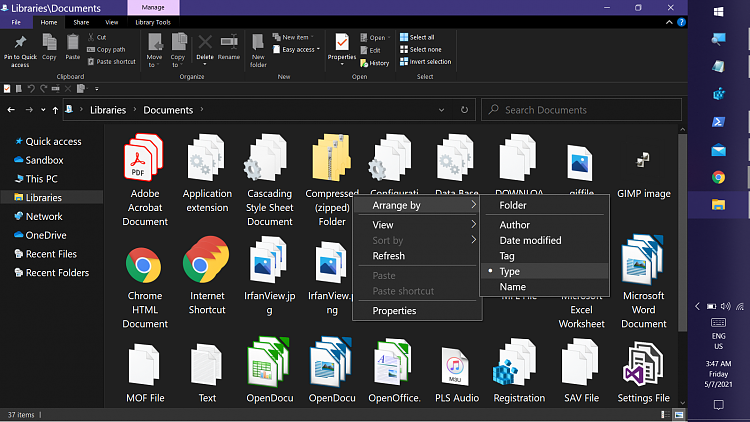New
#21
Craig,
I'd be very interested in seeing your final version so I can use it as my starting point. I hope to set aside some time to experiment this weekend or sometime next week.
People have been asking about this for ages. I had stopped expecting a solution to appear until I saw Keith's post.
Denis


 Quote
Quote