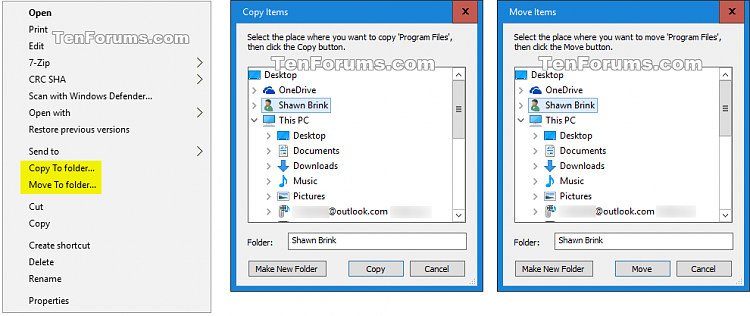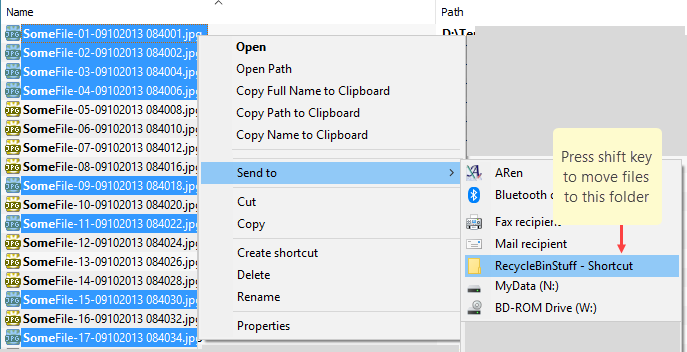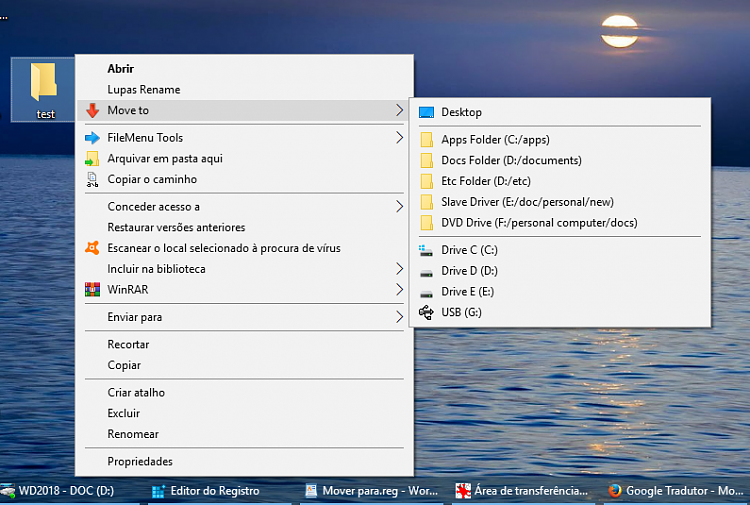New
#1
How to add Move to a specific folder to the context menu?
I'd like to select files and folders and move them to a specific folder and do that using the context menu?
Probably Windows doesn't offer that feature by default, so maybe I should use a script, change the registry, or something.
I tried with 'sendto' folderX, however, that doesn't -move- the files, it merely copies the file.
Am unsure about the repeatedly corrected script solutions in some older threads that I found somewhere else.
Thanks.
p.s. I know there is a tutorial: "How to Add or Remove 'Copy To folder' and 'Move To folder' Context Menu in Windows 10", but AFAIK it does not include a specific folder


 Quote
Quote